Overview
- Stone Edge assigns a unique Order Number to every order, including:
- Imported from a shopping cart
- Manually entered orders
- Point-of-sale orders
- By Default, Stone Edge gives the first order: Order Number 1001 -> number increments by one as orders are added.
- You should never change Order Numbers manually
- Numbers are used in numerous tables to tie information together
- Changing numbers can lead to errors or data corruption
- Follow the steps to reset the order number to a HIGHER number
- Do NOT choose a lower number, as it is probably already used and will create data conflicts
- Highly recommended to back up the store database beforehand
Creating a Dummy Order
- Start at the Main Menu.
- Press F11 -> left-hand “Navigation Page” opens.
- At the top of the navigation page, search for the Orders table.
Note: The search bar may need to be enabled by right-clicking the down arrow at the top of the navigation page.

- Open the “Orders” table (double-click)
- Scroll to the bottom of the table
- Select a cell in the “OrderNumber” column in the last empty row
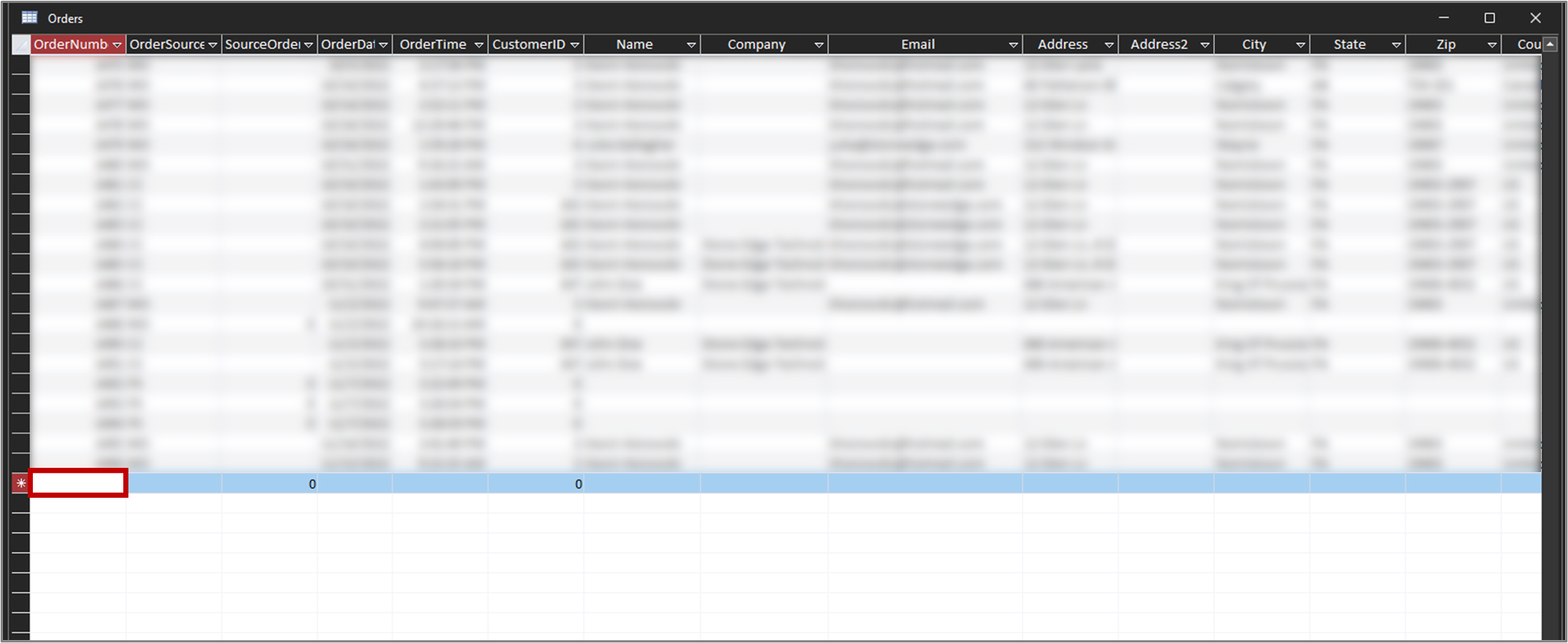
- Create Dummy Order
- Ordernumber (usually first column) -> Enter number one before number orders should start with
ex. Choose 2000 if you want to start with order #2001.

- Ordernumber (usually first column) -> Enter number one before number orders should start with
- Close table
NOTE: if asked to save changes to the design of the table, click “No” - Import or create a manual order. It will start with the new order number
- Click < to the right of the “Navigation Page” title to close the list
NOTE: Will not be shown when reopening Stone Edge
Deleting the Dummy Order
- At the Main Menu > Press F11 > on the left-hand side, the “Navigation Page” opens.
- Search “Orders”
NOTE: The search bar may need to be enabled by right-clicking the down arrow at the top (See screenshot above for reference). - Open the “Orders” table (double-click).
- Find the dummy order you created in the table OR search for it.
- Click a number in the “OrderNumber” column
- Number Filters -> Equals…
- Enter the dummy order number.
- Highlight the row of information with the dummy order.
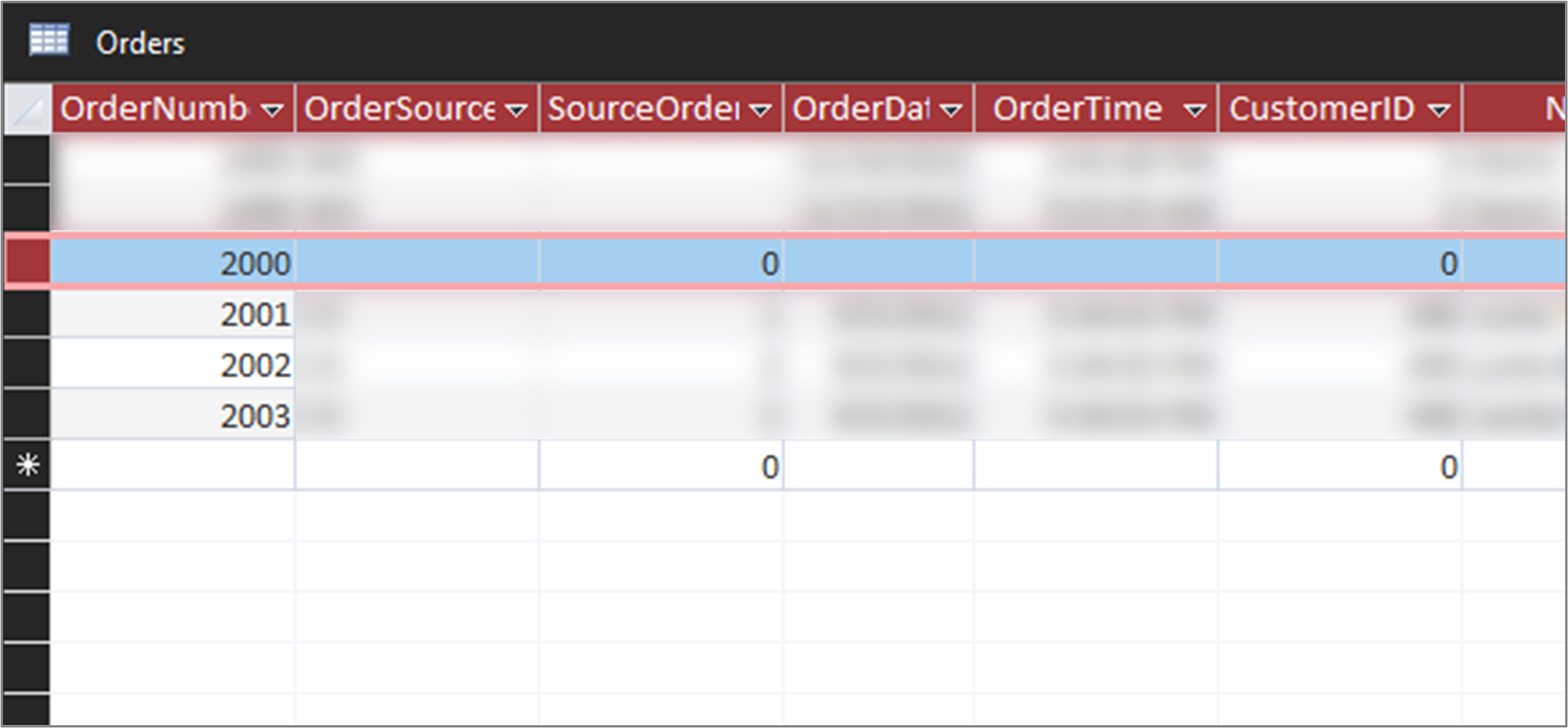
- Delete Order (pick one of the following).
- Click CTRL + [ – ]
- Click [DELETE]
- Right-click “Delete Record.”
- A pop-up for confirmation of deletion will appear.
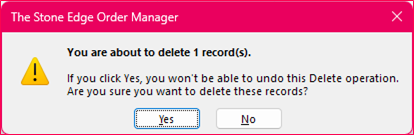
- Click “Yes”
- Close the table.
NOTE: if asked to save changes to the design of the table, click “No.” - Click < to the right of the “Navigation Page” title to close the list.
NOTE: Will not be shown when reopening Stone Edge.
