- Add line items. There are five ways to add line items:
- Select items on the Hot Keys tab.
- Scan the barcode on the item.
- Type a SKU in the SKU field and press Enter on the keyboard.
- Type a barcode in the Barcode field and press Enter or Tab on the keyboard.
- Perform a product search by clicking Prod. Lookup or pressing the F6 key on the keyboard.
- Select Special Order or press F7 on the keyboard.
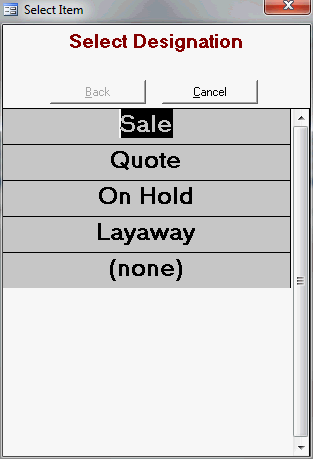
- Click Layaway.
- The Order is Layaway? confirmation message box opens. Click Yes.
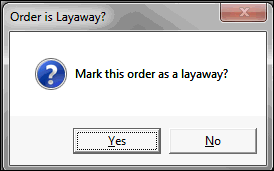
- If the order does not meet the minimum layaway amount, the program displays a message to that effect. Click OK and do one of the following:
- add more items to the sale
- place the transaction on hold (Hold Order function key, or F3 on the keyboard)
- cancel the transaction (Void Clear function button or F9 on the keyboard)
- Optional: Enter a partial payment.
- Select the Keypad tab.
- Enter payment.
- The Add additional payment? dialog box opens.
- Click No to save the order and enter a new transaction.
- Give the receipt to the customer.
