How to Place a POS Order Paid by Cash
- Add line items. There are five ways to add line items:
- Select items on the Hot Keys tab.
- Scan the barcode of the item.
- Type a SKU in the SKU field and press Enter on the keyboard.
- Type a barcode in the Barcode field and press Enter or Tab on the keyboard.
- Perform a product search by clicking on the Prod. Lookup button or pressing the F6 key on the keyboard.
- Enter payment.
- Select the Key Pad tab.
- Enter the amount received. Note: The cursor cannot be in any text field on the POS screen if you wish to use the keypad on your keyboard to enter the amount received.
- Select Cash.
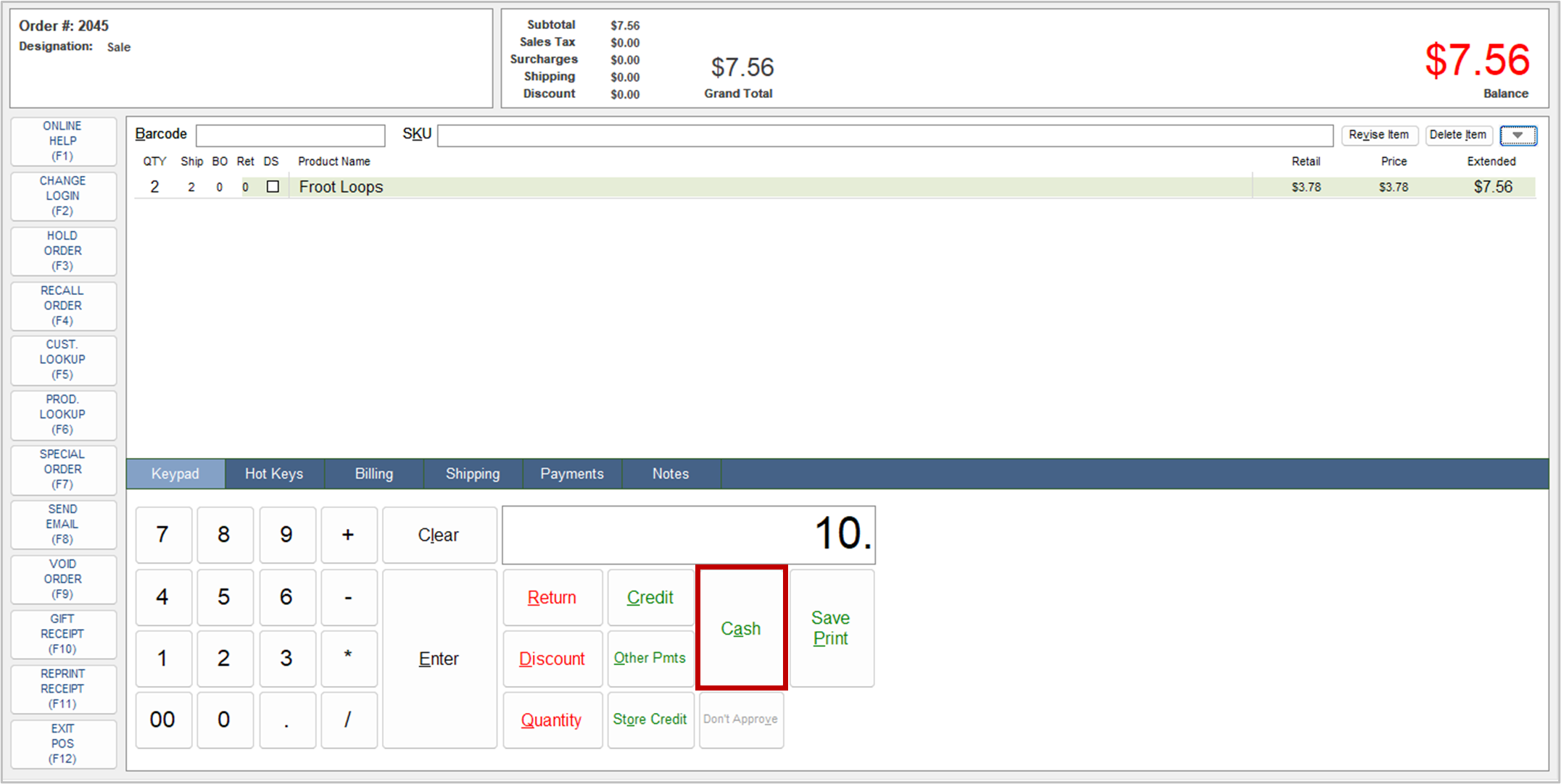
- Give the customer any change due and the receipt. The program clears the information for the current order from the screen.

- If the printer menu has not been disabled, select the device to print the receipt.
- You can now start another POS sale (order) by adding products, payment, and optionally, customer information.
