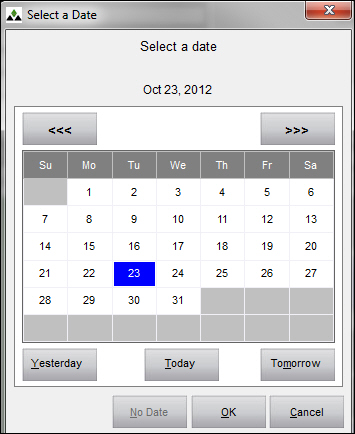PM Select Date
Contents of this Topic: ShowHide
Overview
-
This screen is opened by the Calendar icon  , which is present wherever there is a date field.
, which is present wherever there is a date field.
-
Use it to select a date form the calendar rather than manually typing in a date.
Description of the Screen
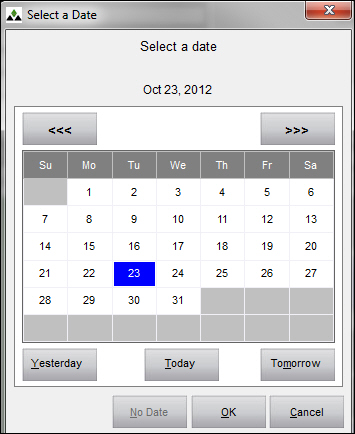
Left and Right Arrows
- click the button with the three left arrows, <<<, to change the calendar to a previous month
- click the button with the three right arrows, >>>, to change the calendar to a future month
Yesterday
- select this button to enter the previous day's date in the date field
Today
- select this button to enter the current date in the date field
Tomorrow
- select this button to enter the next day's date in the date field
OK
- after making a date selection on this screen, click this button to return to the previous screen with the date field populated
Cancel
- close this screen without adding a date
Created: 12/1/2012
Revised: 1/2/2013
Published: 04/13/16


![]() , which is present wherever there is a date field.
, which is present wherever there is a date field.