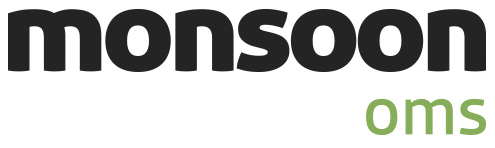
Order Manager
Version 8
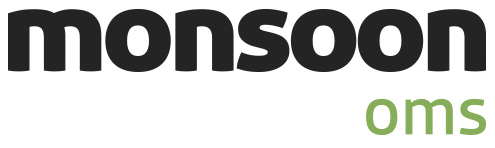
Order Manager
Version 8
![]() Use the Next Topic and Previous Topic arrows,
Use the Next Topic and Previous Topic arrows, ![]() and
and ![]() , in
the Navigation Pane of the Knowledge
Base to read the topics about the Store
Setup Wizard in sequence. (The buttons are actually white on the
black background of the Navigation Pane.)
, in
the Navigation Pane of the Knowledge
Base to read the topics about the Store
Setup Wizard in sequence. (The buttons are actually white on the
black background of the Navigation Pane.)

Contents of this Topic: Show
The Miscellaneous section of the Store Setup Wizard contains a variety of program settings, such as altering the screen size, verifying addresses upon order import, or determining the manner in which returns, exchanges and RMAs are processed.
This section also provides access points to more advanced tasks , such as creating custom fields, defining Kits and Assemblies, as well as setting up the Stack Controller.
Additional explanatory text for each system parameter in the program can be found in the Parameter Text section of the Set System Parameters screen. For instructions how to set system parameters, review the Knowledge Base page, Set System Parameters.
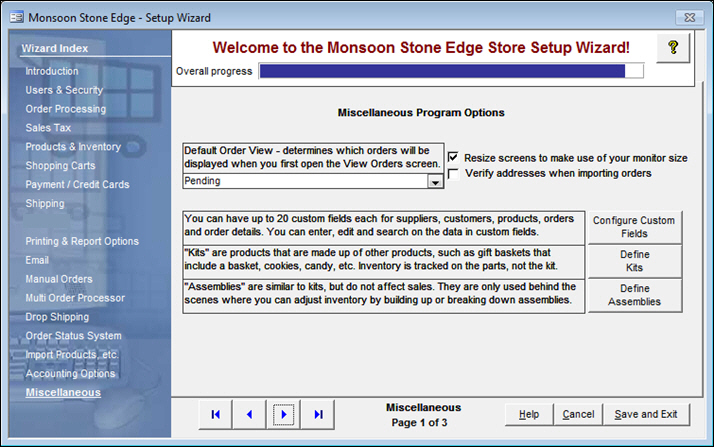
Figure 1: Store Setup Wizard - Miscellaneous, Page 1
select the Quick Filter to apply when the Orders screen is opened
the program provides a standard group of Quick Filters and it is also possible for users to create their own Quick Filters
select this to take advantage of higher resolution monitors, otherwise all screens are optimized for 600x800 resolution
only has an effect on a few screens, such as Orders, and Manual Orders
sets system parameter ResizeForms
select this to have the program verify addresses as orders are imported
sets system parameter VerifyAddressesAtImport
the program allows for the creation of several types of custom fields; for example, custom order fields can be used to import data from a checkout form at a shopping cart
select Configure Custom Fields to open the Custom Field Setup screen
select this to open the Assemblies screen and create another type of special inventory SKU that contains multiple parts
refer to the Knowledge Base page, Assemblies for more information
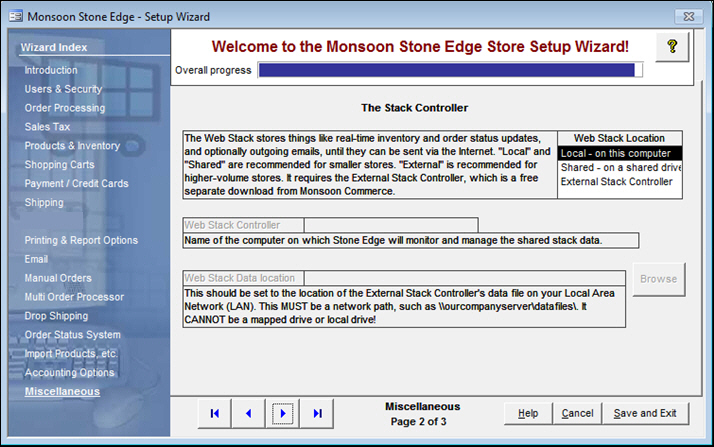
Figure 2: Store Setup Wizard - Miscellaneous, Page 2
choose Local to have each workstation participate in sending any order status or quantity on hand information to shopping carts or the Order Status System; this option is fine for smaller businesses
choose Shared to designate a single workstation as the sender of order status or quantity on hand information from Stone Edge to shopping carts or the Order Status System; to optimize the program's performance, select a workstation that is not heavily used by Stone Edge
sets system parameter WebStackLocation
although listed here, the External Stack Controller is no longer supported
this field is only applicable if the Shared Stack Controller will be used (WebStackLocation = Shared)
enter the Windows Computer Name of the workstation that will act as the Shared Stack Controller
sets system parameter WebStackController
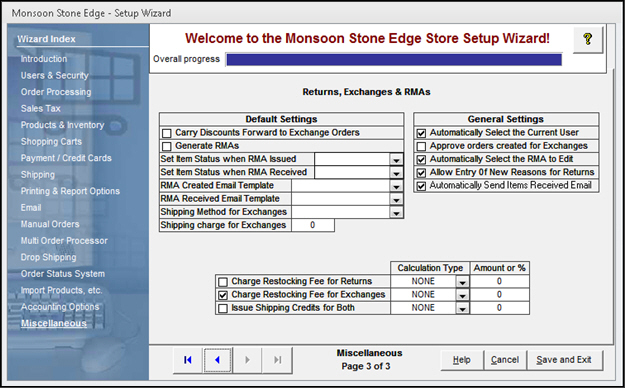
Figure 3: Store Setup Wizard - Miscellaneous, Page 3
When a check box is selected, it sets the corresponding system parameter to TRUE.
Select a value from the drop-down lists, or type in a value in the text fields on this screen to have those values inserted into their corresponding system parameters.
Chart 1
use these buttons to scroll sequentially between the pages of the Store Setup Wizard
use the links in the Wizard Index pane on the left-hand side of the screen to skip between sections of the Wizard
the name of the Wizard section and page number can be found between the Navigational Arrows and the Help, Cancel and Save and Exit buttons at the bottom center section of the screen
sections that have many settings will have more than one page in the Wizard; be sure to review them all
select Yes to save the changes before exiting the wizard
select No to abandon the changes and exit the wizard
select Cancel to remain at the Store Setup Wizard and continue making changes
Created: 5/18/11
Revised: 11/27/13