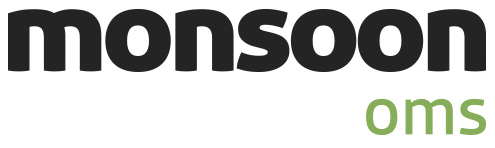
Order Manager
Version 8
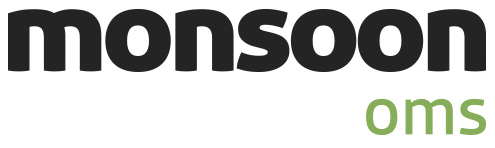
Order Manager
Version 8
![]() Use the Next Topic and Previous Topic arrows,
Use the Next Topic and Previous Topic arrows, ![]() and
and ![]() , in
the Navigation Pane of the Knowledge
Base to read the topics about the Store
Setup Wizard in sequence. (The buttons are actually white on the
black background of the Navigation Pane.)
, in
the Navigation Pane of the Knowledge
Base to read the topics about the Store
Setup Wizard in sequence. (The buttons are actually white on the
black background of the Navigation Pane.)

Contents of this Topic: Show
The Manual Orders section of the Store Setup Wizard is where you determine the way the program behaves when entering orders received by phone, fax, or mail.
The most commonly used settings are those that are already selected by default when this screen is initially opened.
Hover the cursor over the fields to see explanatory text.
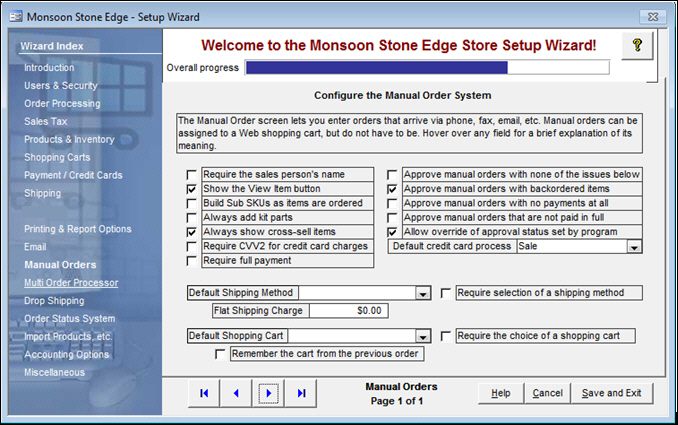
Figure 1: Store Setup Wizard - Manual Orders
The check boxes and drop-down lists on this screen set system parameters which control the behavior of the program. Review each parameter's comments in the Knowledge Base topic, Manual Orders Parameter Group, for more information before making your selections.
To enable any of these parameters, select its box and choose a setting from drop-down list or enter a value in the text field.
Chart 1
use these buttons to scroll sequentially between the pages of the Store Setup Wizard
use the links in the Wizard Index pane on the left-hand side of the screen to skip between sections of the Wizard
the name of the Wizard section and page number can be found between the Navigational Arrows and the Help, Cancel and Save and Exit buttons at the bottom center section of the screen
sections with many settings have more than one page in the Wizard; be sure to review them all
opens the Knowledge Base
causes the program to prompt for confirmation before exiting the Store Setup Wizard
select Yes to save the changes before exiting the wizard
select No to abandon the changes and exit the wizard
select Cancel to remain at the Store Setup Wizard and continue making changes
select this to save all changes made before exiting the Store Setup Wizard
Created: 5/18/11
Revised: 11/27/13
Published: 08/19/15