
Order Manager
Version 8

Order Manager
Version 8
Contents of this Topic: Show
The Orders Filter or Search for Orders screen is opened by:
Main Menu>Process My Orders>Find an Order
Main Menu>Process My Orders>View and Process My Orders>Search>Advanced Search
It is used to locate an order or group of orders based on a variety of searchable criteria.
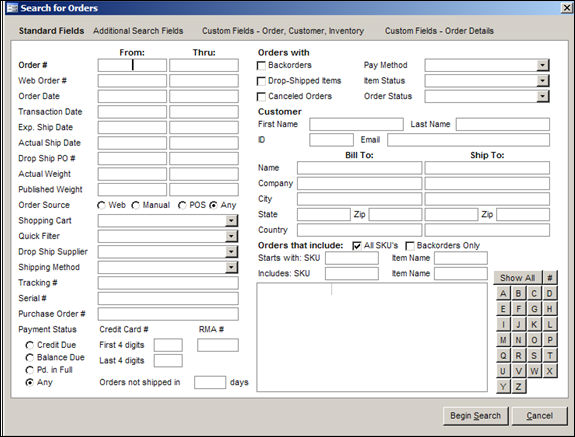
Search for Orders: Standard Fields tab
the number assigned to the order by the shopping cart system
enter a beginning web order number in the From: column of the Web Order # field
optionally, enter an ending web order number in the Thru: column to search a range of orders
if a value is only entered in the From: column, the program will propagate that number in the Thru: column, limiting the range to the specified value only
if known, enter the date the order was created as search criteria
enter a value in this field to search for an order by the Drop-Ship Purchase Order number
Web
Manual
POS
Any (all orders)
enter a tracking number in this field to use it as search criteria
select this box to include orders that contain products which are currently out-of-stock but have been ordered from the supplier in the search
select this box to search for orders containing products designated as drop-shipped items (sent directly from the supplier)
select this box to include orders that have been cancelled in the search
First Name Field - enter the given name of the customer as search criteria
Last Name Field - enter the surname of the customer as search criteria
Email Field - enter the email address of the customer as search criteria
ID Field - enter the customer ID of the customer, if known, to use that information as search criteria
Name - the name of the customer
Company - name of the customer's company, if appropriate
State - name of the state in which the customer and/or company resides or is located
Zip Code - the postal code of the customer and/or company
Country - the country in which the customer and/or company is located
Name - the name of the recipient of the goods
Company - the name of the recipient's company, if applicable
State - the name or abbreviation of the state in which the recipient and/or company resides or is located
Zip - the postal code for the recipient and/or company
Country - the country in which the recipient and/or company is located
fill in full or partial values in the SKU or Item Name starts with and SKU or Item Name Includes fields to use that information as search criteria
it is also possible to filter orders by selecting a letter button A-Z with which the product SKU begins at the bottom of the section, or by selecting the # button to select the numeric SKU as search criteria
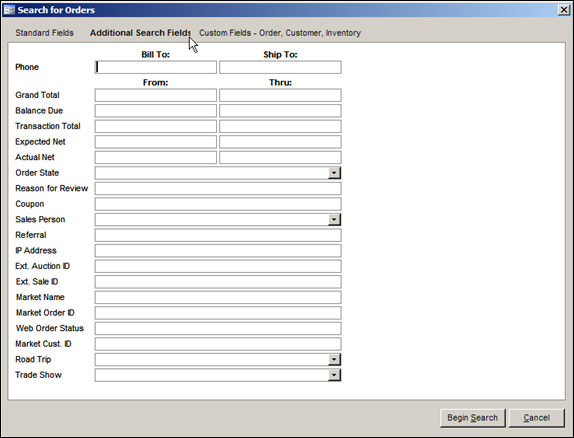
Search for Orders: Additional Search Fields tab
enter the Bill To: or Ship To: phone number, for the purchaser or the recipient, respectively
enter a starting value in the From: column and the ending value in the Thru: column to search for a order whose Grand Total is in a given range; if a value is only entered in the From: column, the program will propagate that number in the Thru: column, limiting the range to the specified value only
enter a starting value in the From: column and the ending value in the Thru: column to search for a order whose Balance Due is in a given range; if a value is only entered in the From: column, the program will propagate that number in the Thru: column, limiting the range to the specified value only
enter a starting value in the From: column and the ending value in the Thru: column to search for a order whose Transaction Amount is in a given range; if a value is only entered in the From: column, the program will propagate that number in the Thru: column, limiting the range to the specified value only
enter a starting value in the From: column and the ending value in the Thru: column to search for a order whose Expected Net is in a given range; if a value is only entered in the From: column, the program will propagate that number in the Thru: column, limiting the range to the specified value only
enter a starting value in the From: column and the ending value in the Thru: column to search for a order whose Actual Net is in a given range; if a value is only entered in the From: column, the program will propagate that number in the Thru: column, limiting the range to the specified value only
select an Order State from the drop-down list to search only for orders that are assigned to that particular order state
type in a specific Review Reason to use that value as search criteria
enter the name of the coupon to be used as search criteria
select the name of the Salesperson to be used as search criteria from the drop-down list
enter a Referral source in this field to use that data as search criteria
enter an IP Address to use that data as search criteria
not all shopping carts or markets provide an IP address from which an order is placed
if the External Auction ID is known, enter that value here to use it as search criteria
if the External Sale ID is known, enter that value here to use it as search criteria
this field pertains to Monsoon shopping carts
enter the source, or Market, from which orders can originate to search for orders from that particular source
this field pertains to Monsoon shopping carts
enter the identifier, or ID, assigned by source of the order to search for that particular order record
this field pertains to Monsoon shopping carts
enter a valid status label used at the Web site to search for orders which match that criteria
this field pertains to Monsoon shopping carts
enter a Market's Customer ID to search for orders from that particular customer
select a particular Road Trip from the drop-down list to use that as search criteria
Enterprise users only
select a particular Trade Show from the drop-down list to use that as search criteria
Enterprise users only