
Order Manager
Version 8

Order Manager
Version 8
Contents of this Topic: Show
Users will need to update Monsoon Order Manager 's license file on two occasions:
when the program is initially installed on a server or workstation
when additional functionality is purchased, downloaded and installed (the added functionality, such as an additional shopping cart license, is not available until the license file is updated)
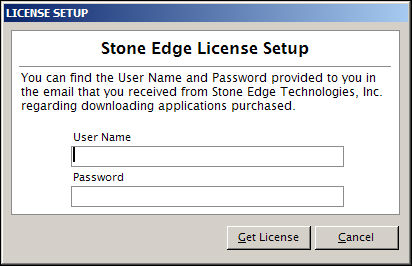
License Setup screen
enter the UserID provided in the order confirmation e-mail sent to the customer of record when the program was purchased
enter the Password provided in the order confirmation e-mail sent to the customer of record when the program was purchased
when the User Name and Password fields have been completed, click this to have the program contact the Monsoon Commerce servers and verify your license
abort the action and the program closes
After the program installer is executed successfully, there are two ways to launch the program:
Double-click on the Monsoon Order Manager desktop icon.
From the Start menu, go to All Programs>Monsoon Commerce>Monsoon OMS.
The program displays a splash screen and then the License Setup screen opens.
Enter the User Name and Password provided in the confirmation e-mail from Monsoon Commerce sent to the customer of record when the program was purchased. (the same ones you entered to download the program installer).
Select Get License.
If the information entered is valid, a message box stating the license file was updated is displayed. Select OK to open the program.
If the information entered is determined to be invalid, the program opens the Invalid Login! screen and allows four additional attempts to enter the correct information, within a ten minute period.
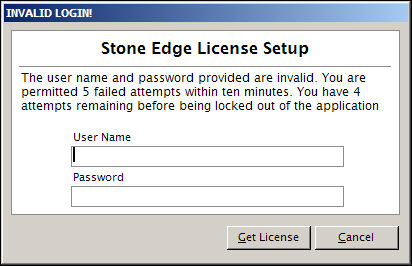
License Setup Screen - invalid UserID and Password entered
If the Cancel button on the Invalid Login! screen is selected, the License Failure Screen opens.
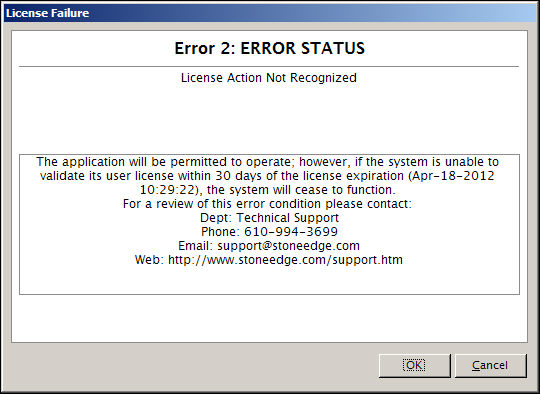
License Setup Screen: License Failure - Error2
Selecting Cancel or OK at this screen has the same result - the program continues to operate temporarily. Contact Tech Support for assistance.
Open Monsoon Order Manager one of two ways:
Double-click on the Monsoon Order Manager desktop icon.
From the Start menu, go to Programs > Monsoon Commerce > and select Monsoon OMS.
Go to the Main Menu >Settings >System Functions and select Update License File from the accordion.
The program displays a splash screen and then the License Setup screen opens.
Enter the User Name and Password provided in the confirmation e-mail from Monsoon Commerce sent to the customer of record when the program was purchased.
Select Get License.
If the information entered is valid, a message box states that your license file has been updated. Select OK to open the program and setup the new function.
If the information entered is determined to be invalid, the program opens the Invalid Login! screen and allows the user four additional attempts to enter the correct information, within a ten minute period.
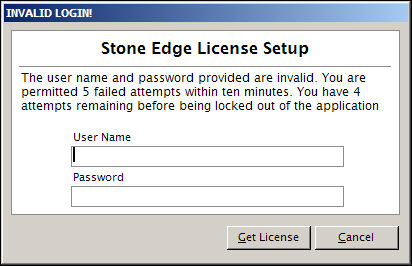
License Setup Screen - invalid UserID and Password entered
If the Cancel button on the Invalid Login! screen is selected, the License Failure Screen opens.
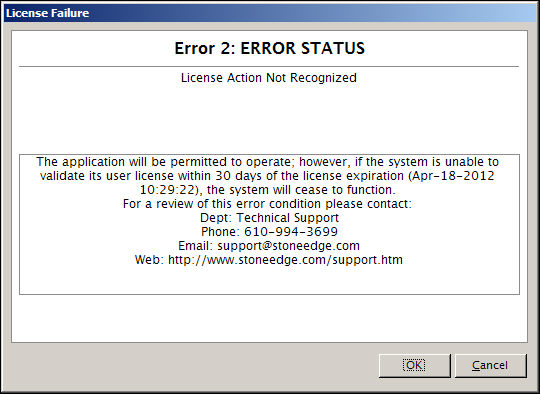
License Setup Screen: License Failure - Error2
Selecting Cancel or OK at this screen has the same result - the program continues to operate temporarily. Contact Tech Support for assistance.
This message is received if the user is running a higher version of Monsoon Order Manager than they are licensed for.
Sales or Technical Support can provide a License Key to enter in the field of the same name.
Created: 1/28/11
Revised: 8/17/15
Published: 08/19/15