
Order Manager
Version 8

Order Manager
Version 8
![]() Use the Next
Topic and Previous Topic
arrows,
Use the Next
Topic and Previous Topic
arrows, ![]() and
and ![]() ,
in the Navigation Pane of the Knowledge
Base to move sequentially through the topics explaining the Inventory screen.
(The buttons are actually white on the black background of the Navigation
Pane.)
,
in the Navigation Pane of the Knowledge
Base to move sequentially through the topics explaining the Inventory screen.
(The buttons are actually white on the black background of the Navigation
Pane.)

Contents of this Topic: Show
The Inventory: Web & Custom Fields screen was historically where image data imported from a Yahoo! shopping cart systems was stored, however, the information in the Thumbnail, Image, Header, Footer, Path, Headline, Availability and Contents fields can be used to store image data for other shopping cart systems as well.
Check boxes on this screen control whether the product record is synchronized with certain shopping cart systems.
Fields required by Monsoon Marketplace are also found on this screen.
If custom inventory fields are defined, they are displayed here.
To make a change to an inventory record, you must first select the Edit button in the upper-right hand corner of the screen.
This screen is accessed by going to:
Main Menu>Manage My Inventory>View & Manage My Inventory>Web & Custom Fields
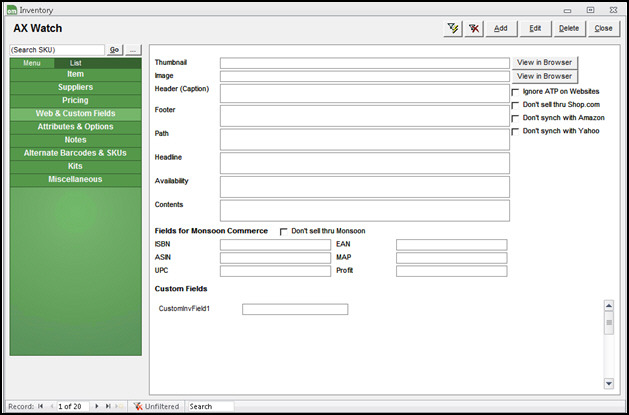
Inventory: Web & Custom Fields
contains the path to the thumbnail image of the product
used by Shop.com and Yahoo! shopping cart systems
opens a browser window to display the Thumbnail image of the product
specifies the path to the image file of the product
inventory field originally provided to import Yahoo!'s Image field into Monsoon OMS, which is also used by Shop.com
inventory field originally provided to hold Yahoo!'s Caption field
also used by Shop.com product export
if this field is selected no ATP values for this item are sent to any Web sites
affects both Manual and Real-Time Inventory synchronization processes
These fields were added in V5.922 to support integration with the Monsoon shopping cart systems.
Don't sell thru Monsoon - select this to make this inventory item unavailable on a Monsoon Web site.
ISBN Field - International Standard Book Number
ASIN Field - Amazon Standard Identification Number
UPC Field - Universal Product Code
EAN Field - International Article Number (formerly European Article Number)
MAP Field - Minimum Advertised Price, applies only to items in Consumer Goods categories and listed on Amazon Seller Central Market
Profit % Field - profit percentage to target
This is only visible if custom inventory fields are defined.
The sample image shows an example of a custom inventory text field.
Created: 6/6/11
Revised: 8/12/15
Published: 08/19/15