
Order Manager
Version 8

Order Manager
Version 8
![]() Use the Next
Topic and Previous Topic
arrows,
Use the Next
Topic and Previous Topic
arrows, ![]() and
and ![]() ,
in the Navigation Pane of the Knowledge
Base to move sequentially through the topics explaining the Inventory screen.
(The buttons are actually white on the black background of the Navigation
Pane.)
,
in the Navigation Pane of the Knowledge
Base to move sequentially through the topics explaining the Inventory screen.
(The buttons are actually white on the black background of the Navigation
Pane.)

Contents of this Topic: Show
The Inventory: Miscellaneous screen is where product messages are defined.
Boxes are defined as shipping containers or as products at this screen. Shipping boxes can be assigned to products based on their dimensions, or you can let the program suggest the box based on the dimensions of the items in the order.
Statistics about the last time the inventory record was modified by importing data n is displayed here.
This screen is accessed via Main Menu>Manage My Inventory>View & Manage My Inventory>Miscellaneous.
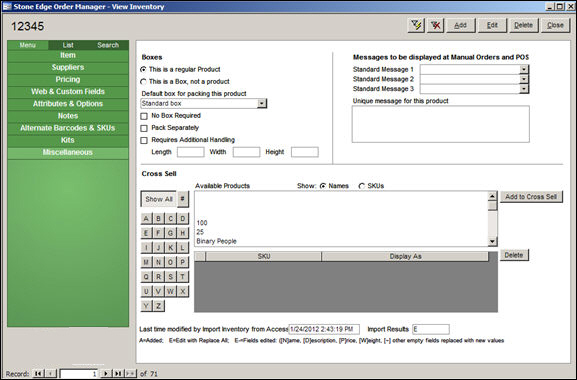
Inventory: Miscellaneous
this is selected by default and signifies that the inventory record represents an actual product, as opposed to a shipping box
mutually exclusive with the This is a Box, not a product radio button
select this if the current inventory record represents a shipping box, not an actual item for sale
mutually exclusive with the This is a regular Product radio button
creating an inventory record for shipping boxes allows the user to track the quantity you have available to use
if a specific box should be used when packing the current inventory product, select it from this list
this list does not apply to inventory records that represent shipping boxes
if the current product does not need to be packed in a box, select this field
used for products that are already packaged in a box suitable for shipping
this field does not apply to inventory records that represent shipping boxes
select this if the current inventory product needs to be shipped by itself and not combined with other items
this does not apply to inventory records that represent shipping boxes
enter the length of the shipping box or product
it is important to fill in accurate values since this field can be used to calculate shipping charges
enter the width of the shipping box or product
it is important to fill in accurate values since this field can be used to calculate shipping charges
enter the height of the shipping box product
it is important to fill in accurate values since this field can be used to calculate shipping charges
To define a group of Standard Messages, refer to the Knowledge Base topic, Standard Messages.
choose a message from the list to have it displayed when the item is added to an order at the Manual Orders or Process Orders screens
each product can have up to three standard messages and one unique message assigned to it
choose a message from the list to have it displayed when the item is added to an order at the Manual Orders or Process Orders screens
each product can have up to three standard messages and one unique message assigned to it
choose a message from the list to have it displayed when the item is added to an order at the Manual Orders or Process Orders screens
each product can have up to three standard messages and one unique message assigned to it
enter a message that is only displayed for this item in this text box
each product can have up to three standard messages and one unique message assigned to it
this field displays the time and date stamp of the last product import run
refers to the process that is executed when the Import Inventory button on the Shopping Cart Functions screen is selected or when a product information is imported from text file at the Import Data screen
this field shows a code indicating the type of update that was performed during the last product import
this field is populated by direct product updates from a shopping cart as well as product updates via a text file
refer to the Legend field for an explanation of the values displayed in this field
these values represent the options selected at the Shopping Cart Functions screen when the product import was initiated
if product data is imported from a text file, all of the fields (header labels) included in the text file are assumed to be updated
A = Added
E = Edit with Replace All
E-* where * = Fields Edited:
N = Name field of the inventory record
D = Description field of the inventory record
P = Price field of the inventory record
W = Weight field of the inventory record
~ = other empty fields replaced with new values
Add a Shipping Box as an Inventory Item
How to Add a New Inventory Item
Created: 6/21/11
Revised: 8/11/15
Published: 08/19/15