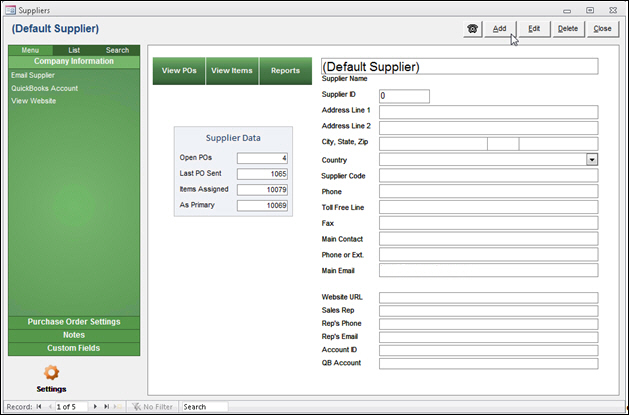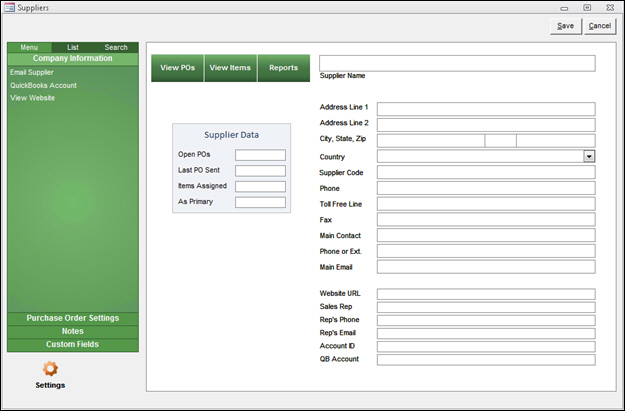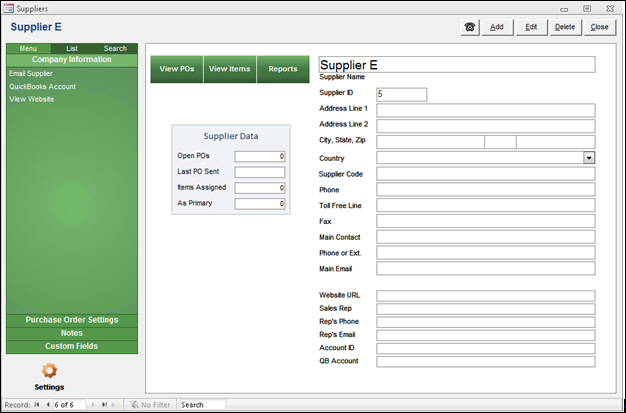How to Add a Supplier
Contents of this Topic: ShowHide
Overview
Suppliers in Monsoon
Order Manager
are the vendors from whom you purchase your inventory.
The program ships with a Default Supplier
record. Unless you enter supplier records for all of your product vendors,
all of your inventory items are associated with the Default Supplier record.
You can manually create a Supplier record,
or you can import supplier information from a text file.
This topic outlines the steps to manually
create a Supplier record.
Procedure
- Launch Monsoon
Order Manager.
- Go to Main
Menu>Manage My Inventory>Manage My Suppliers.
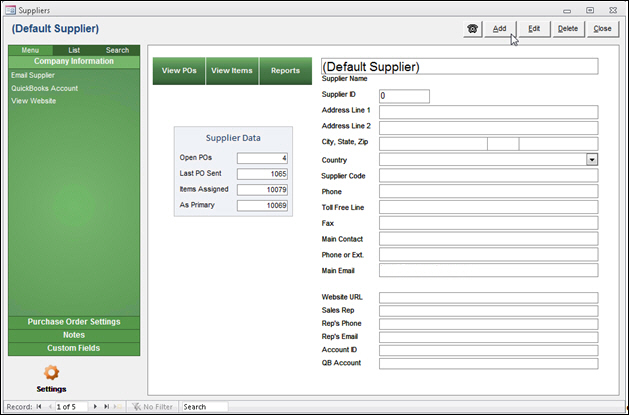
- Select Add.
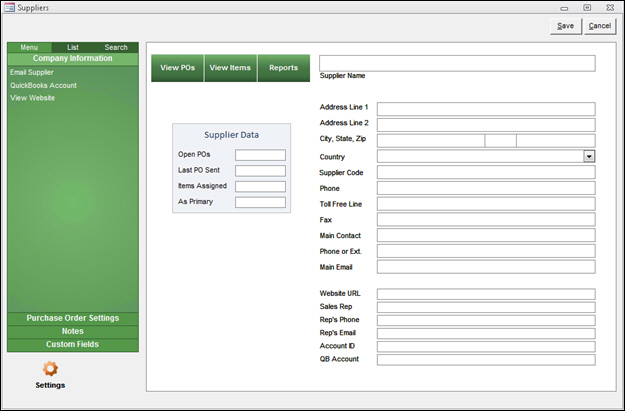
- Enter a value in the Supplier
Name field. This is the only required field, but you should
enter as much information as possible, especially if you plan to use
the Purchase Order system.
- Enter information in the other fields as you
wish. Refer to the Knowledge Base
topic, Suppliers, for more
information about each field.
- Select Save.
- The program assigns a Supplier ID to the new
Supplier record.
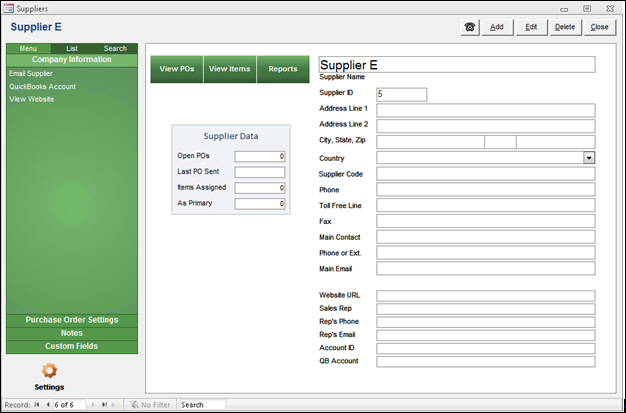
- You can now go to the Inventory
screen and add a new product record using this new supplier
record. You can also change an existing product record to use this
new supplier. Refer to topic How
to Add a New Inventory Item for more information on that
process.
Additional information
Suppliers
How
to Import Supplier Information from a Text File or Database
How to Add a New Inventory
Item
Created:
3/29/132
Revised:
8/6/15
Published:
08/19/15