
Order Manager
Version 8

Order Manager
Version 8
Contents of this Topic: Show
Email can be sent from various locations in the program, and the Send Email screen is the common interface for doing so.
There may be some slight variations in the screen depending on the location from which the email is being sent, but the screen is basically the same throughout the program.
This screen is opened at the following locations:
Process Orders - Send Email link in the Accordion
Customers - Email Customer link in the Accordion
Suppliers - Email Supplier link in the Accordion
QuickShip - Send Email button on the screen
Email can also be sent from the Multi-Order Processor by selecting the check box and choosing an Email Template from the drop-down list on the Process Orders tab.
To send an e-mail confirmation when an order is placed at the Manual Orders screen, it is necessary to set system parameter, ConfirmManualOrders, to TRUE.
Be sure to review the Email Parameter Group to see the additional options for controlling the program's behavior regarding e-mail.
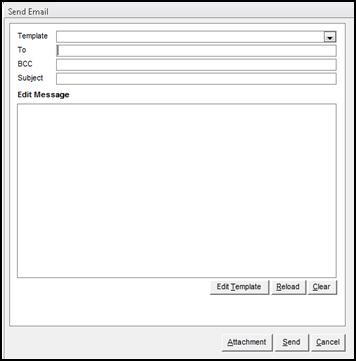
Send Email screen
this is the default view of the Send Email screen, which shows the plain text of the selected email template
the text of the message can be edited directly in the body of the e-mail for this particular e-mail only; or select Edit Template to invoke the Email Template Editor to make permanent changes to the template
deletes the contents of the body of the e-mail, providing a clean slate for the user to compose the entire e-mail message from scratch
the Reload button does not bring the original template back once this is selected, you have to select the Template again at the top of the screen
This tab is only visible if one of the HTML e-mail templates is selected in Template and system parameter EmailSendMethod is set to OrderManager.
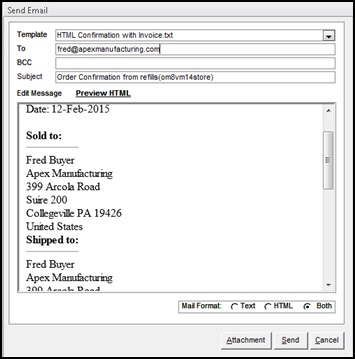
Send Email: Preview HTML tab
The e-mail templates supplied with the program which have HTML in their names contain both text and HTML in the body of the e-mail message. Select the appropriate mail format in which the e-mail is sent:
Text - if selected, only the text portion of the e-mail template is sent
HTML - if selected, only the HTML portion of the e-mail template is sent
Both - when selected, both the text and HTML portions of the e-mail template is sent (default)
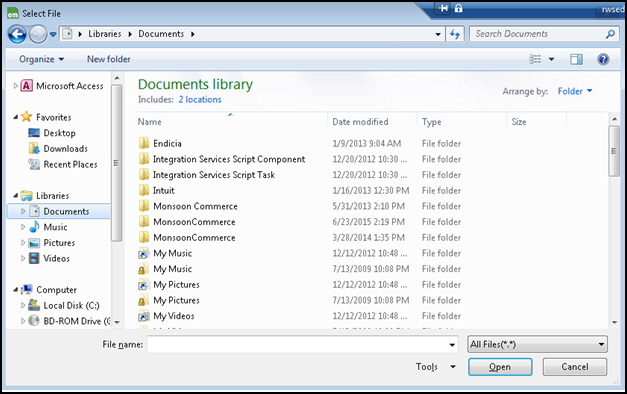
Enter or change the values in the Email To and Email BCC fields as necessary.
Choose the e-mail template used for the message from the Template drop-down list.
To make a temporary change to the plain text of the e-mail message, simply edit the text on the Edit Message tab. To make the change permanent, use Edit Template to alter the currently selected template. Refer to Email Template Editor for more information.
If HTML content is included in the e-mail message it can be reviewed by selecting the Preview HTML tab.
If a file needs to be attached to the e-mail message, select Attachment to locate it.
When ready to send the e-mail message, select Send.
Created: 3/8/11
Revised: 7/29/15
Published: 08/19/15