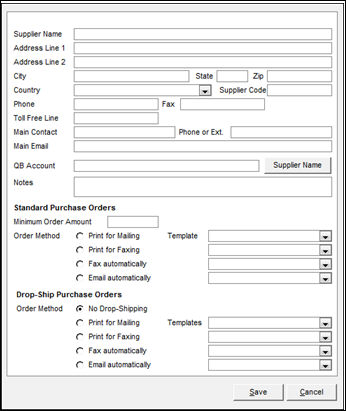Add Supplier
Contents of this Topic: ShowHide
Overview
The Add
Supplier screen is called by
the Add New button on the Import Data screen when products
are being imported. It allows the user to add a new supplier record "on
the fly", rather than using the Suppliers
screen to define a new supplier.
To import products via the Import
Data screen go to:
Main
Menu>Manage My Inventory>Import My Inventory - File
Description of the screen
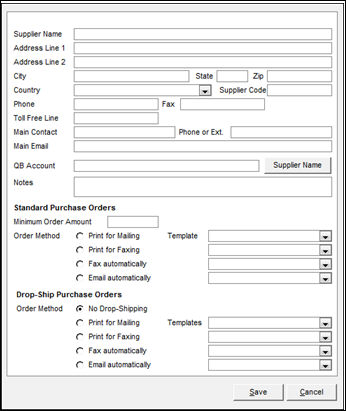
Add Supplier screen
Supplier Name
- enter the name of the vendor's company
Address Line 1
- the main portion of the supplier's address,
such as building number and street name
Address Line 2
- additional address information for the supplier,
such as Suite or P.O. Box
City, State and Zip
- the location and postal code of the supplier's
company
Country
- the country in which the supplier is located
Supplier Code
- this is an arbitrary, but unique value the
user can assign to a vendor
- this value is not used by Monsoon Order Manager
Phone
- the supplier's telephone number
Fax
- the supplier's fax telephone number
Toll Free Phone
- the supplier's toll-free phone number
Main Contact
- the name of the person who works for the supplier
and handles your account
Phone or Ext.
- the telephone number and optionally the extension
of the supplier's main contact person
Main Email
- the e-mail address of the supplier's main
contact person
QB Account
- identifies the QuickBooks account to which
the accounts payable information for this supplier is assigned
Supplier Name
- select this to enter the value of the Supplier
Name field in the QB Account field
Notes
- enter any miscellaneous bits of information
related to the supplier in this field
Standard Purchase Orders
Minimum Order Amount
- the minimum purchase amount the supplier accepts
Order Method
- choose the method by which the order is placed
with the supplier
Print For Mailing
Print for Faxing
Fax Automatically
Email Automatically
Template
- select
the appropriate report template from the drop-down adjacent to the
selected Order Method
Drop-Ship Purchase Orders
Minimum Order Amount
- the minimum purchase amount the supplier accepts
Order Method
- choose the method by which the drop-ship purchase
order is placed with the supplier:
Print For Mailing
Print for Faxing
Fax Automatically
Email Automatically
- or, prohibit the program from sending drop-ship
purchase orders to the supplier:
No drop-shipping
Template
- select the appropriate report template from
the drop-down adjacent to the selected Order Method
Save
- select this to create the new supplier record
Cancel
- select this to abandon the data entered, and
exit this screen without creating the new supplier record
Additional information
Created:
5/30/12
Revised:
7/29/15
Published:
08/19/15