Edit Product Supplier
Contents of this Topic: ShowHide
Overview
The Edit
Product Supplier screen is opened by the Add
or Edit buttons on the Inventory>Suppliers
tab.
Main
Menu>Manage My Inventory>View & Manage My Inventory>Suppliers
The caption of the screen
changes to Add Product Supplier
when a supplier record is being created.
Use this screen to associate
multiple suppliers with a product or make changes to the selected supplier's
purchasing information or status.
Description of the screen
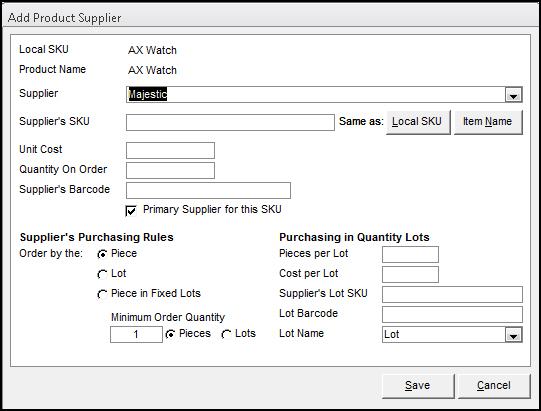
Add Product Supplier
screen
productsupplierform.jpg)
Local SKU
- displays the value of the Local
SKU field of the product inventory record
- this field cannot be edited
Product Name
- displays the value of the Item
Name field of the product inventory record
- this field cannot be edited
Supplier
- select another supplier of the product from
the list
Supplier's SKU
- manually enter the Supplier's SKU or use one
of the Same as: buttons to
enter a value in this field
Same as:
- Local SKU
– sets the Supplier's
SKU to the same value found in the Local
SKU field
- Item Name
– sets the Supplier's
SKU to the same value found in the Product
Name field on this screen
Unit Cost
- the price paid to the supplier for the product
Quantity On Order
- displays the number of units currently on
order with the supplier
Supplier's Barcode
Primary Supplier for this SKU
- select this box to designate the selected
supplier as the Primary Supplier of the product
- BEWARE:
this box is selected by default when a new supplier is being assigned
to a product and the supplier presently designated as the Primary
Supplier will no longer have that distinction
Supplier's Purchasing Rules Section
Order by the:
- Piece
– this
is the default and most common setting; it indicates that the product
is ordered from the supplier in single units
- Lot
– this
selection indicates that the product is ordered from the supplier
in multiple unit lots or cases
- Piece in
Fixed Lots –
this selection indicates that the product is ordered from the
supplier in multiple units lots
Minimum Order Quantity
Purchasing in Quantity Lots Section
Pieces per Lot
- enter the number of product pieces that make
up a lot
Cost per Lot
- enter the cost of a lot of the product
Supplier's Lot SKU
- enter the SKU the supplier assigns to a Lot
of the product
Lot Barcode
- enter the barcode of the Lot SKU
Lot Name
- select an alternate name for "Lot",
as required by the supplier
Save
- when all information has been added or changed
on this screen, select Save
to put the changes into effect
Cancel
- select this button to abandon the changes
and leave this screen
Additional information
Created:
5/17/12
Revised:
7/28/15
Published:
08/19/15


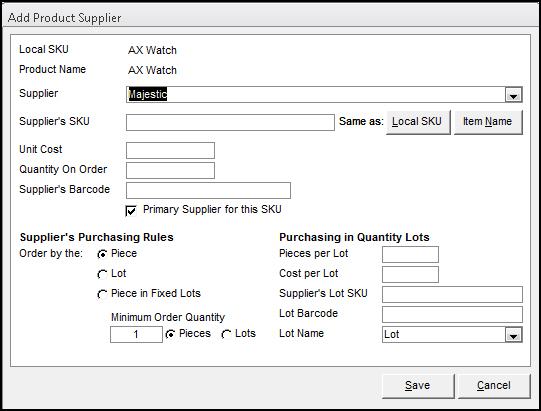
productsupplierform.jpg)