
Order Manager
Version 8

Order Manager
Version 8
Contents of this Topic: Show
Monsoon Order Manager provides a batch printing feature for those who prefer to manage order-related paperwork, such as invoices, credit slips, or mailing labels in a batch, rather than an order by order basis.
Monsoon Order Manager can be configured to add invoices to the batch print queue as orders are approved during import or when they are processed at the Multi-Order Processor. Invoices and Mailing labels can be manually added to the batch print queue when approving orders at the Process Orders or Manual Orders screens by choosing the Approve & Print Later button on the Approval Options screen.
Packing Slips and Shipping Labels are only printed at the warehouse where the items are routed, packed, and shipped through the Monsoon Fulfillment Manager.
The batch print queue is accessed by going to Main Menu>Run My Reports>View My Batch Report List.
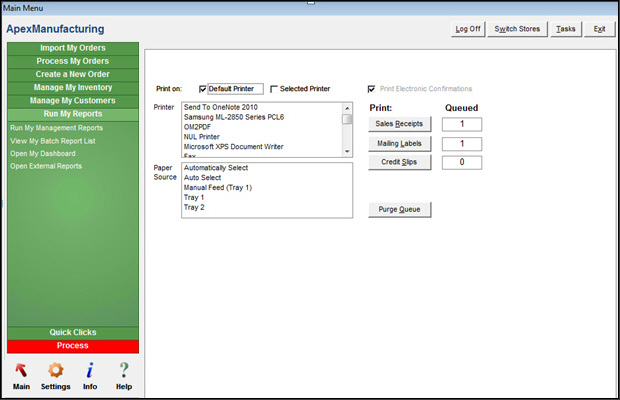
Batch Printing screen
Default Printer - if selected, the program sends the paperwork to the printer that is the Windows default printer for the workstation (Windows>Control Panel> Printer & Faxes)
Selected Printer - clear Default Printer and select another printer from the list
when Selected Printer is checked, you may choose a printer other than the printer which is designated as the workstation's default printer (Windows)
when selecting another printer, it is also necessary to select a paper source from the PaperSource
used in conjunction with the Printer list
if you choose to send documents to a printer other than its default Windows printer, it is necessary to indicate the tray from which the printer obtains the appropriate form or paper stock
select one of the buttons below this label which has a non-zero quantity in the Queued column to have the documents of that "type" sent to the printer
review the various report templates provided with the program and set the appropriate system parameters to use the desired template when printing documents of that type; for example, InvoiceTemplate or PackingSlipTemplate
the types of eligible documents are:
Sales Receipts - also known as Invoices
Mailing Labels - these do not contain postage, but may be used as return labels, or if packages are taken to the Post Office
Credit Slips - used to notify customers of any store credit they may have accumulated
indicates the number of copies of each report type that is presently in the batch printing queue
selecting this causes all documents in all categories to be deleted from the system
use this button with caution, as there is no easy way to recover the reports that were in the queue
To avoid the loss of reports due to printer errors, etc., Monsoon Order Manager provides the Print Recovery feature, which records invoices, packing slips, mailing labels and credit slips, etc. as they are printed, and retains them for a specified number of days.
This feature can be turned on by setting system parameter UsePrintRecovery to True and the PrintRecoveryDays parameter to the number of days Monsoon Order Manager should keep a record of print jobs (3 is the default).
This feature will not protect the entire print queue in the event that the Purge Batch Queue button is selected, since reports are only added to the recovery queue as they are printed. The Purge Batch Queue button erases all reports from the print queue. Use this with caution.
By default, each workstation has its own local print queue. If Monsoon Order Manager is used across a LAN, it is possible to share a common print queue for the same store file. To accomplish this, set the system parameter UseCommonPrintQueue to TRUE.
Each store (data file) has its own print queue, and therefore, the documents that are displayed in the Batch Printing screen at any given time are only those associated with the store data file that is currently open.
Refer to Set System Parameters for directions how to view or change system parameters.
Some parameters of interest are:
BatchPrintOrder
CheckStatusBeforePrinting
CreditSlipTemplate
InvoiceTemplate
PrintInvoices
MailingLabelTemplate
UseCommonPrintQueue
UsePrinterMenu
UsePrintRecovery
Created: 1/25/11
Revised: 6/30/15
Published: 08/19/15