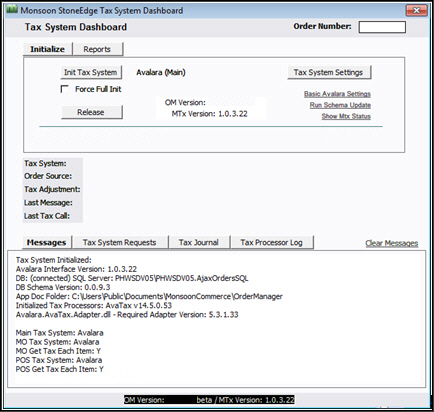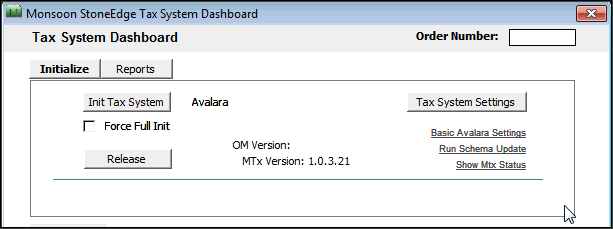Monsoon Stone Edge Tax System Dashboard
Contents of this Topic: ShowHide
Overview
The Monsoon Tax System Dashboard is the central
location in the program to enter tax-related settings and view information
about tax transactions performed by a 3rd party tax service. Currently,
Avalara Avatax OnDemand is the only supported 3rd party tax service.
The dashboard is opened by going to Main Menu>Settings>System Functions>Avalara
Dashboard.
The security system must be enabled and some
of the functions on the Dashboard can only be accessed by Admin User IDs.
Those functions are, Tax System Settings, Basic Avalara Settings, and Run Schema Updates.
Select Tax
System Settings to set or change tax system parameters. Changes
are refreshed immediately without having to leave the screen or exit the
program.
Select Reports
to view the tax documents from 3rd party tax transactions or check
the order's tax status.
Description of the screen
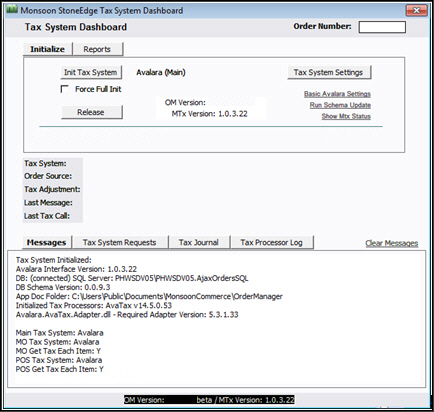
Tax System Dashboard
Order Number
- enter a specific Monsoon
Order Manager
order number to see related tax information
Tax System
Last Message
- displays the last message generated by the
tax system
Last Tax Call
- displays information about the most recent
call to the tax service
Messages tab
- displays the tax system status, and version
numbers of the components
Clear Messages
- select this to clear all information from
the Messages tab
Tax System Requests tab
- displays a list of tax calls for the specified
order number including the Doc ID, the Origin, the type of transaction
(Dispatch), the Doc State, the amount of Tax and the result (OK)
Tax Journal tab
- displays information about transactions generated
when the user made processing changes to the order, such as the date
processed, the Tax Doc ID, the Order Total, the Actual Tax Adjustment,
the Type, and the Doc State
- journal entries are only made for tax operations
which submit tax documents to Avalara, such as a Commit or Return
- journal entries are not made for Calculations
without a submission to Avalara
Tax Processor Log tab
- displays information about tax calls for the
specified order number including the Call Date, Tax Doc ID, the
Seq, the Tax Service, the Call Type, the Duration and the Result
Initialize tab
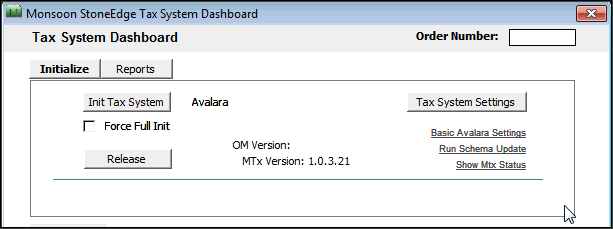
Init Tax System
- initializes the tax system settings
Force Full Init
- forces a re-initialization of the tax system
settings
Release
primarily used for testing
forces the Monsoon Order Manager
to release the Tax System
the Tax System is automatically re-initialized
the next time it is needed
3rd Party Tax System Name (not labeled as such)
- displays the name of the 3rd party tax system
- currently the only third party tax solution
is Avatax from Avalara (reflected in the image above)
OM Version
- displays the current version of the Monsoon Order Manager
MTx Version
- displays the current version of the Monsoon
Tax system dll
Tax System Settings
- opens the Monsoon
Tax System Settings screen, which contains the
Main,Tax
Classes, and Cart
Settings tabs
- this can only be accessed by an Admin UserID
Basic Avalara Settings
- opens the Tax System Setting screen, showing
the basic settings for Avalara on the Identification
tab view image
- can only be accessed by an Admin UserID
Run Schema Update
- updates the database schema
- can only be accessed by an Admin UserID
Show Mtx Status
- displays the Tax System's status summary in
the Messages tab
- this status is also displayed upon initialization
Reports tab

Reports
Tax Status/Tax Doc List
- opens the Tax Status with Tax Doc List report
for the specified order
Tax Documents
- opens a detailed Tax Documents report for
the selected order
Data
Tax Order Status
- runs a select query for the selected order
number and displays the information in a datasheet
Tax Documents Headers
- runs a select query for the selected order
number and displays the information in a datasheet
Additional information
Tax System
Settings
Sales Tax
Systems
Sales Tax Parameter Group
Created:
7/10/14
Revised:
6/30/15
Published:
08/19/15