RFM Data
Contents of this Topic: ShowHide
Overview
-
RFM stands for Recency, Frequency and Monetary. This screen shows how often a customer has made a purchase, the last time they made a purchase and the total dollar sum of their orders.
-
To access this screen choose one of these paths:
Main Menu>What would you like to do?>Manage My Customers>Orders & Transactions>RFM Data & Order History Button
Main Menu>What would you like to do?>Manage My Customers>Orders & Transactions>RFM Data & Order History Accordion Entry
Main Menu>Manage My Customers>View & Manage My Customers>Orders & Transactions>RFM Data & Order History Button
Main Menu>Manage My Customers>View & Manage My Customers>Orders & Transactions>RFM Data & Order History Accordion Entry
Description of the Screen
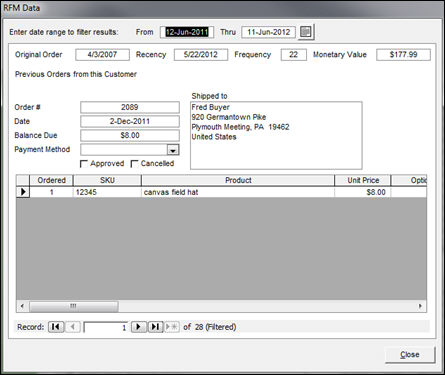
RFM Data
screen
Start Date and End Date Fields
- manually enter dates in these fields or use the Calendar button
 to select dates in these fields
to select dates in these fields
Calendar Button
- place the cursor in the Start Date or End Date fields and click this button to select the date from an electronic calendar
Original Order Field
- displays the date of the customer's first order
Recency Field
- displays the date of the customer's most recent order
Frequency Field
- displays the total number of orders placed by the customer
Monetary Value
- displays the total dollar value of all of the customer's orders
Previous Orders from this Customer Section
- produces a group of order records for the current customer
- use the navigational arrows to move between different orders
Approved Check box
- indicates the approval status of the order
Cancelled Check box
- indicates whether the order was cancelled
Order # Field
- displays the SEOM order number
Date Field
- displays the date the order was placed
Balance Due Field
- displays the current balance due on the order
Payment Method Drop-down List
- indicates the payment method used to pay for the order
Shipped To Field
- shows the address to which the merchandise was shipped
Line Item Detail Section
Ordered Column
- shows the quantity of the item that was ordered
SKU Column
- displays the stock keeping unit of the item
Product Column
- shows the name of the product as entered on the inventory record
Unit Price
- displays the price of one unit of the item
Options 1-10 Columns
- if the item has attributes, they will be displayed in these columns
Navigation Arrows
- click the forward
 or back
or back  arrows to move one record at a time or click the beginning
arrows to move one record at a time or click the beginning  or end
or end  buttons to jump to those positions in the record set
buttons to jump to those positions in the record set

Created: 3/9/12
Revised: 6/11/12
Published: 04/14/16


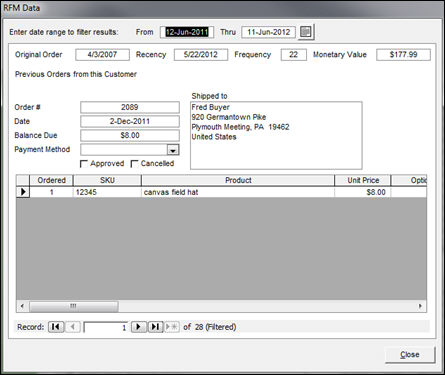
![]()