Accounting Data Export
Contents of this Topic: ShowHide
Overview
Description of the Screen
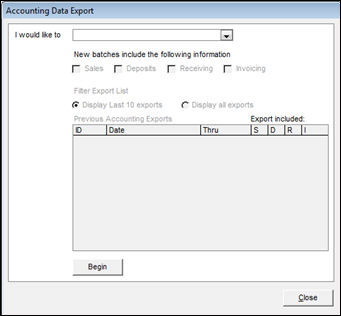
Accounting
Data Export screen
"I would like to" List
- depending the action selected, the other fields on the screen are enabled or disabled
Preview any new accounting data
- view any new data through the date specified, prior to exporting it via the chosen transfer method
Preview selected batch of data
- select a batch ID in the Previous Export to QuickBooks section and then click this button to see details for that batch of data
- view image
Export any new accounting data to file
- after previewing and verifying the data to be exported, click Begin to execute the transfer of data via the chosen transfer method
Re-export selected batch of data to file
 Make a backup of the QuickBooks company file prior to performing exports to allow an easy way to back out changes. Otherwise, manually remove the data before re-exporting data to QuickBooks.
Make a backup of the QuickBooks company file prior to performing exports to allow an easy way to back out changes. Otherwise, manually remove the data before re-exporting data to QuickBooks.
- select a batch ID (highlighted in the Previous Exports to QuickBooks section of the form) to export to QuickBooks again. Use this action with caution as data will be duplicated in QuickBooks if it is not first removed from the accounting software prior to being re-exported
- if errors occurred during an export, use the Export any new accounting data to file action to resume the export instead of re-exporting
"New batches include the following information" Check Boxes
- select one or more of the following: Sales, Deposits, Receiving, Invoicing
Filter Export List Radio Buttons
Display Last 10 exports
Display all exports
- select this button to view information about all exports in the Previous Accounting Exports list
Previous Accounting Exports List
ID Column
- displays the identifier SEOM assigned to the export batch
Date Column
- displays the starting date of the data in the exported batch
Thru Column
- displays the ending date of the data in the exported batch (inclusive)
Export Included:
- the type of data included in the batch is indicated by a check mark in one of the columns:
Sales
Deposits
Receiving
Invoices
Begin Button
- click this to start the export process after an action and the type of data to export have been selected
Close Button
Additional Information
Created: 7/13/12
Revised: 6/24/13
Published: 04/14/16


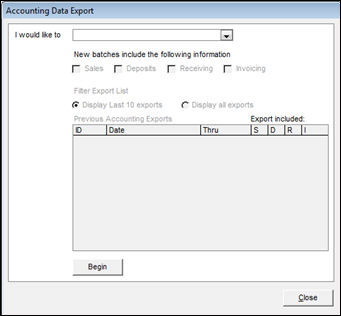
![]() Make a backup of the QuickBooks company file prior to performing exports to allow an easy way to back out changes. Otherwise, manually remove the data before re-exporting data to QuickBooks.
Make a backup of the QuickBooks company file prior to performing exports to allow an easy way to back out changes. Otherwise, manually remove the data before re-exporting data to QuickBooks.