
Version 7.5

Version 7.5
Contents of this Topic: Show
The Purchase Order Invoices screen is where supplier's invoice information is recorded for purchase orders placed through SEOM.
Invoice information can later be exported to QuickBooks as bills to be paid.
An invoice can cover all or part of one or more purchase orders, of the standard (regular) or drop-ship variety.
The Purchase Order Invoices screen is accessed by:
Main Menu>Manage My Inventory>Manage My Purchase Orders>Invoices>Enter Invoices for Purchase Orders
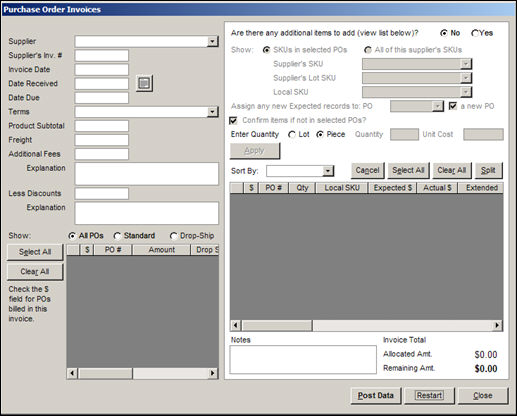
Purchase Order Invoices screen
select a supplier from this list to see a list of its open purchase orders in the datasheet at the bottom of the screen
if system parameter POInvoiceReceivedOnly is set to TRUE, the list of POs to invoice is restricted to received records only
enter the supplier's invoice number for the purchase order or orders selected in the $ column of the datasheet at the bottom of the screen
enter the date of the invoice
enter the date the invoice was received
place the cursor in a date field and select this to select a date from the electronic calendar
enter the date payment of the invoice is due
select the appropriate payment terms from the drop-down list or simply type a value into this combo box
the user may define payment terms, such as Net 30, Net 60, etc. through the List Maintenance feature to pre-populate the drop-down list with values
enter the dollar value (subtotal) of the products included in the invoice
enter freight charges for the delivery of the merchandise on the current invoice
use this field if freight charges are tracked separately in QuickBooks, otherwise enter the full invoice total in the Product Subtotal field and modify the cost per unit for each product to account for the difference in the Allocated Amt. field
enter additional fees associated with the invoice
use this field if fees are tracked separately in QuickBooks, otherwise enter the full invoice total in the Product Subtotal field and modify the cost per unit for each product to account for the difference in the Allocated Amt. field
use this field to record comments about additional fees
enter the amount of discounts applied against the invoice
use this field to record comments about discounts
filter the list of supplier purchase orders in the datasheet at the bottom-left side of the screen by selecting one of the radio buttons
select this to check the boxes in the $ column for all purchase orders in the list (datasheet)
the line items on the purchase orders are displayed in the datasheet on the right-hand side of the screen
clears the check marks from all boxes in the $ column and removes all line items on those purchase orders from the datasheet on the right-hand side of the screen
select Yes (enables disabled fields) to add items to be invoiced that are not on any open purchase order for the selected supplier
controls the data displayed in the Supplier's SKU and Local SKU combo boxes immediately below these radio buttons
show only SKUs which are contained in any of the selected POs
show the SKUs of all inventory records associated with the selected supplier
select an additional item to add to a purchase order by its Supplier's SKU
select an additional item to add to a purchase order by its Supplier's Lot SKU
select an additional item to add to a purchase order by its Local SKU
choose a purchase order to which the Expected records for additional items should be added
check this box to create a new purchase order for the additional items
select this to have the program prompt for confirmation before adding a new Expected record for additional items
select the appropriate radio button based on the purchasing rules for the additional item
indicates this product is purchased by the Lot
indicates this product is purchased by the Piece
the supplier's price for the item
when all of the pertinent information about the additional item has been entered, click this button to add the item to the purchase order and the invoice
the quantities and costs that are added must add up to the Product Subtotal on the invoice (refer to the Allocated Amt. and Remaining Amt. fields)
sorts the list of purchase order line items by Supplier's SKU, Local SKU, PO Number or (Record) Type
cancels the process of adding of a new item to the invoice/purchase order
checks all of the boxes in the $ Column of the line item datasheet
clears all of the boxes in the $ Column of the line item datasheet
if fewer units are invoiced than what appears on the purchase order, use this button to create a new row for the number of units that are still needed and check the original line as invoiced
record miscellaneous information this invoice here
shows the total dollar amount of the invoice
shows the dollar amount of merchandise on open purchase orders that are allocated to the invoice
shows the difference between the Invoice Total Field and Allocate Amt. Field
indicates the amount of merchandise has not yet been invoiced
after reviewing the data entered on this screen, click this button to save it to store data file
this does not immediately send data to QuickBooks; refer to Export Accounting Data
select this to erase all data from this screen and start the invoicing process over again
exit the Purchase Order Invoices screen
Created: 5/11/12
Revised: 9/23/14
Published: 04/14/16