
Version 7.5

Version 7.5
Contents of this Topic: Show
![]() While this method is still supported, Method Two is the recommended way to add purchase order information to the sale.
While this method is still supported, Method Two is the recommended way to add purchase order information to the sale.
Add line items. There are five ways to add line items:
Select items on the Hot Keys tab.
Scan the barcode on the item.
Type a SKU in the SKU field and press Enter on the keyboard.
Type a barcode in the Barcode field and press Enter or Tab on the keyboard.
Perform a product search by clicking Prod. Lookup or pressing the F6 key on the keyboard.
Click Cust. Lookup and add customer data to the order.
Enter payment.
Select the Keypad tab.
Select Other.
Select PO. The Process Payment dialog box opens:
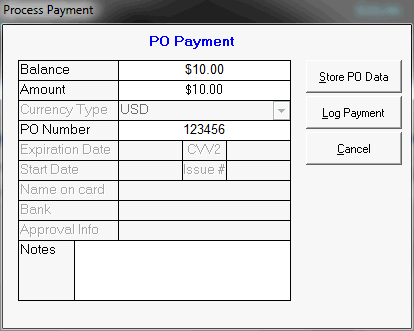
Enter the purchase order number. Note: If you wish, you can enter the terms of the PO in the Notes text box.
To store the amount of the purchase order and the purchase order number - without applying the amount of the purchase order towards the balance due - select Store PO Data.
If the customer is paying a partial amount of the balance due, enter the amount and select Log Payment. Note: After payment is applied to the order, the PO payment method is replaced by the new payment method and the purchase order details are lost.
The sale is complete; give the receipt to the customer.
Add line items. There are five ways to add line items:
Select items on the Hot Keys tab.
Scan the barcode on the item.
Type a SKU in the SKU field and press Enter on the keyboard.
Type a barcode in the Barcode field and press Enter or Tab on the keyboard.
Perform a product search by clicking Prod. Lookup or pressing the F6 key on the keyboard.
Click Cust. Lookup and add customer data to the order.
Select the Payment tab.
Enter the purchase order number in the PO number field.
Select the purchase order terms from the PO Terms drop down list. Terms must already be defined through the List Maintenance feature.
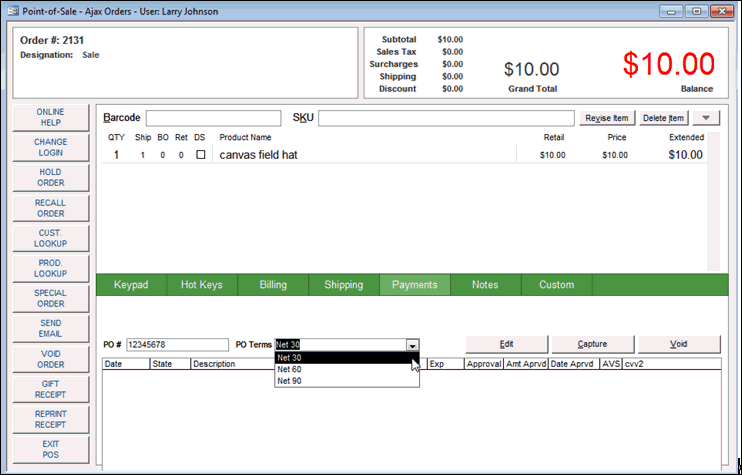
Click on the Keypad tab.
Click Save Print.
Give the receipt to the customer.
Note: This method retains the purchase order details even after a payment is logged.
Created:
Revised: 8/21/12
Published: 04/14/16