
Version 7.5

Version 7.5
Contents of this Topic: Show
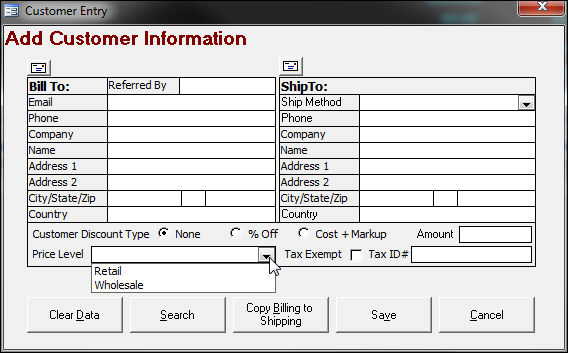
Enter new customer information or select Search and find an existing customer record.
Select the correct price level to use for this customer from the drop-down list. Price levels must first be defined by the user. Refer to system parameters UseMultiLevelPricing, PricingLevel1Name - PricingLevel10Name, and POSShowPriceLevels.
Click Save.
Add line items. There are five ways to add line items:
Select items on the Hot Keys tab.
Scan the barcode on the item.
Type a SKU in the SKU field and press Enter on the keyboard.
Type a barcode in the Barcode field and press Enter or Tab on the keyboard.
Perform a product search by clicking Prod. Lookup or by pressing the F6 key on the keyboard.
Enter payment.
Select the Key Pad tab.
Open the Pay Module, enter the appropriate payment information and complete the sale.
Give the receipt to the customer.
Created: 7/28/12
Revised: 11/8/12
Published: 04/14/16