
Version 7.5

Version 7.5
Contents of this Topic: Show
Add line items. There are five ways to add line items:
Select items on the Hot Keys tab.
Scan the barcode of the item.
Type a SKU in the SKU field and press Enter on the keyboard.
Type a barcode in the Barcode field and press Enter or Tab on the keyboard.
Perform a product search by clicking on the Prod. Lookup button or pressing the F6 key on the keyboard.
Enter payment.
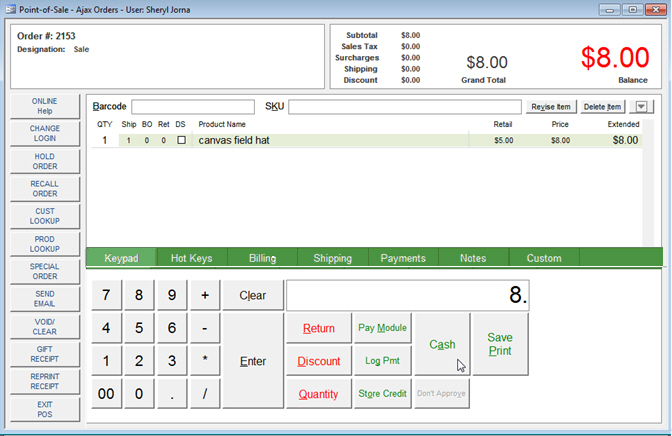
Give the customer any change due and the receipt. The program clears the information for the current order from the screen.
If the printer menu has not been disabled, select the device to print the receipt.
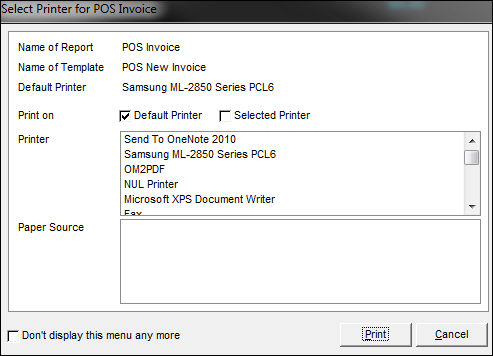
You can now start another POS sale (order) by adding products, payment, and optionally, customer information.
Created: 7/287/12
Revised: 11/8/12
Published: 04/14/16