
Version 7.5

Version 7.5
Contents of this Topic: Show
The Shopping Cart Functions screen is called by the Import & Update link in the Additional Functions section of the Shopping Carts screen, as well as the Import My Inventory - Web link on the Manage My Inventory tab.
The fields on this screen change based on the capabilities of the given shopping cart system. For example if the cart is not able to perform a direct XML transfer of customer information to SEOM, the Import Customer button is not visible, and so on. Refer to the Shopping Cart Matrix to determine the capabilities of your shopping cart system.
This topic shows an example of the 3DCart Shopping Cart Functions screen, which covers the most common appearance of this screen. For the handful of shopping cart systems that deviate from this pattern, refer to the Knowledge Base topic for the specific shopping cart system for more details.
To access the Shopping Carts screen, go to Main Menu > Settings > System Functions > Shopping Carts
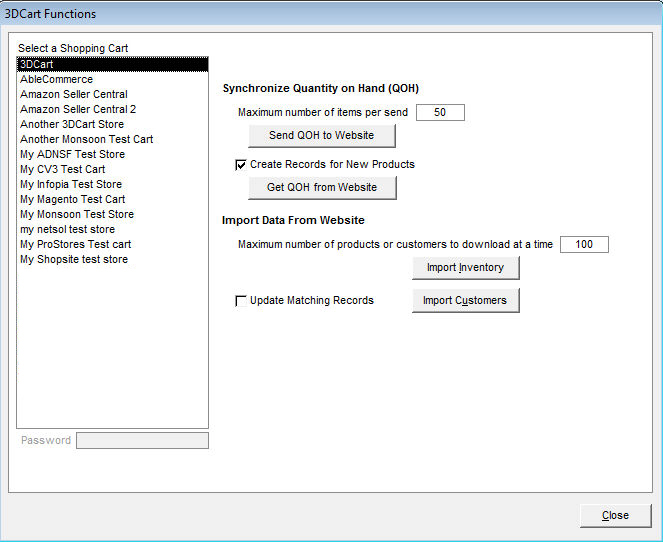
Example of the "Shopping Cart" Functions screen
enter the number of records that should be sent in a batch; in this example, if SEOM had 100 inventory records, it would create two files of 50 records each that would be sent to the web site
50 is the default and should not need to be changed unless the user experiences a lot of time-out conditions when executing this function
click this button to send QOH information from SEOM to the selected shopping cart (web store)
this is a manual, one-time synchronization of QOH information between SEOM and the shopping cart; while it plays an integral part in preparing for real-time inventory synchronization, it does not start the recurring process of inventory synchronization
check this box to have SEOM create inventory records for any products that the web site sends which do not already exist in the program
click this button to retrieve QOH information from the shopping cart (web store)
this is a manual, one-time synchronization of QOH information between SEOM and the shopping cart; while it plays an integral part in preparing for real-time inventory synchronization, it does not start the recurring process of inventory synchronization
enter the number of records that should be sent in a batch; this value limits the number of items that will be contained in a single XML file that is generated during the import process
the lower the value, the greater the number of XML files that will be created as part of the import process, for example if the web store had 200 inventory records, the program would create two files of 100 records each
these files are stored in the Data Archives folder, as determined by the location that is specified in the Setup Wizard
100 is the default and should not be changed unless the user experiences a lot of time-out conditions when executing this function
click this button to begin the process of importing inventory, or product, records from the web store into SEOM
click this button to begin the process of importing customer records from the web store into SEOM
check this box to have the program update any existing customer records in SEOM with new information from the web store
if the shopping cart supports importing customer records, and this check box is not visible, all customer records are updated
exit the Shopping Cart Functions screen
Created: 6/17/12
Revised: 3/7/14
Published: 04/14/16