
Version 7.5

Version 7.5
Contents of this Topic: Show
The Logon screen is presented when the Security System has been enabled and the program is launched. A valid User ID and Password combination must be provided in order to access the program.
This screen is also displayed when the Log Off button on the Main Menu is clicked, allowing another user to log into the program on a given workstation without closing and re-opening the entire application.
The Logon screen is also used to change a user's password or full name. It is not possible for a user to change their User ID – only a security administrator can change a User ID.
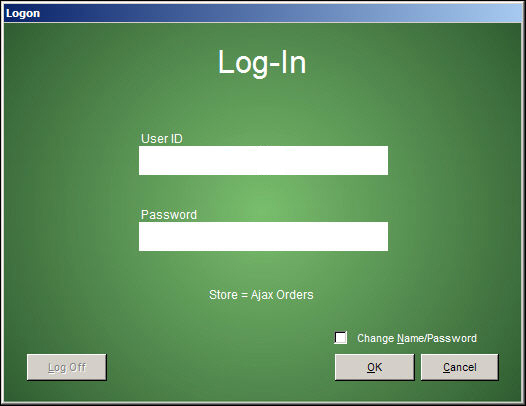
Log-In Screen
enter the User ID assigned by the security administrator in this field
enter the Password assigned by the security administrator, or the user's current password into this field
displays the name of the currently open Store Data File
select this box to have the program prompt the user for a new full name or password value
logs the current user off of the program and clears the Logon screen for the new user to enter their User ID and Password combination
signals the program to proceed with the login request or change name and password dialog
closes the screen or dialog boxes without making changes
Launch the program or click the Log Off button on the Main Menu.
Enter the User ID and Password provided by the security administrator in the appropriate fields.
Click OK.
Launch the program or click the Log Off button on the Main Menu.
Enter the User ID and current Password in the appropriate fields.
Check the box labeled Change Name/Password.
The program opens a dialog box where the full name of the user can be over-typed or left the same. It is not possible for a user to change their User ID, only a security administrator can make that kind of change.
Click OK.
The program presents a dialog box displaying the current password. Over-type the value with the new password.
Click OK.
Created: 2/24/12
Published: 04/14/16