
Version 7.5

Version 7.5
Contents of this Topic: Show
The Duplicate Selected Product screen allows the user to create a new inventory record based on a similar, existing inventory record.
It is opened by going to:
Main Menu>Accordion>Manage My Inventory>View & Manage My Inventory>Item
Click the [Duplicate] button in the right-hand pane while viewing the record to be the template for the new product.
Change the SKU and Product Name fields in the Duplicate section of the screen and check or clear the boxes as necessary.
Click the [Duplicate] button to create the new record.
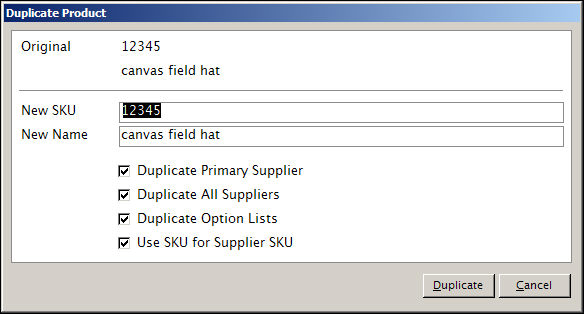
Duplicate Product screen
this field is not labeled as such, but it displays the Local SKU of the currently selected inventory record item in the top row of this section
this field is not labeled as such, but the Item Name of the currently selected inventory record is displayed in the second row of this screen
this field should be changed to the Local SKU assigned to the new inventory product
this field should be changed to the Item Name assigned to the new inventory product
check this box to associate the new record with the same Primary Supplier as the "template" inventory record
check this box to associate the new record with the all of the same Suppliers as the "template" inventory record
check this box to copy the option lists of the "template" inventory record to the new inventory record
check this box if the newly created inventory record should use the value in the New SKU field as the SupplierSKU, as well
when all of the information in the lower section of the screen as been filled in, click this button to create the new inventory record
click this button to exit from the Duplicate Product screen without creating the new inventory record
Created: 6/17/11
Revised: 6/11/12
Published: 04/14/16