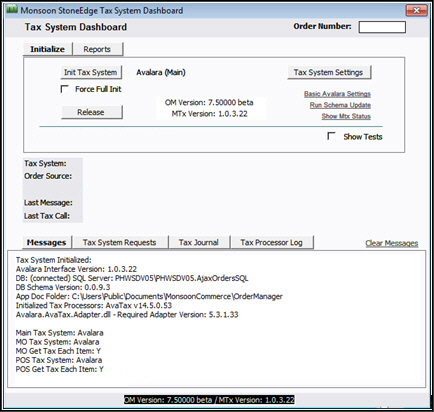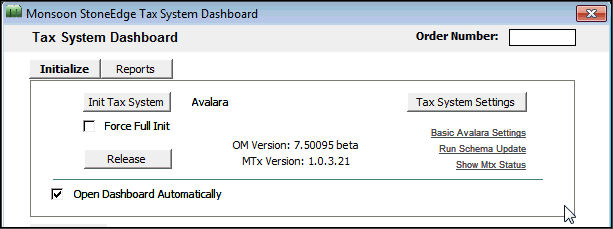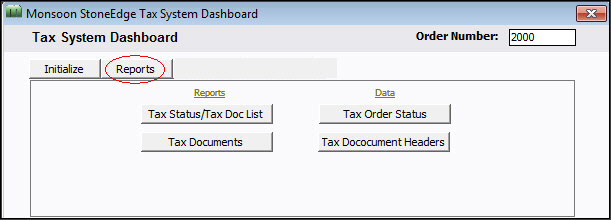Monsoon Stone Edge Tax System Dashboard
Contents of this Topic: ShowHide
Overview
The Monsoon Stone Edge Tax System Dashboard
is the central location in the program to enter tax-related settings and
view information about tax transactions performed by a 3rd party tax service.
Currently, Avalara Avatax OnDemand is the only supported 3rd party tax
service.
The dashboard is opened by going to Main Menu>Settings>System Functions>Avalara
Dashboard.
The security system must be enabled and some
of the functions on the Dashboard can only be accessed by Admin User IDs.
Those functions are, Tax System Settings, Basic Avalara Settings, and Run Schema Updates.
Select Tax
System Settings to set or change tax system parameters. Changes
are refreshed immediately without having to leave the screen or exit the
program.
Select Reports
to view the tax documents from 3rd party tax transactions or check
the order's tax status.
Description of the Screen
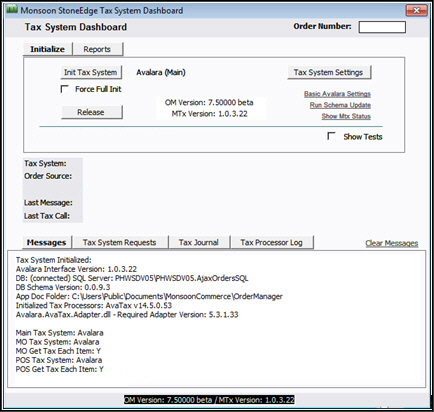
Tax System Dashboard
Order Number Field
- enter a specific SEOM
order number to see related tax information
Tax System Field
Last Message Field
- displays the last message generated by the
tax system
Last Tax Call Field
- displays information about the most recent
call to the tax service
Messages Tab
- displays the tax system status, and version
numbers of the components
Clear Messages Link
- select this to clear all information from
the Messages tab
Tax System Requests Tab
- displays a list of tax calls for the specified
order number including the Doc ID, the Origin, the type of transaction
(Dispatch), the Doc State, the amount of Tax and the result (OK)
Tax Journal Tab
- displays information about transactions generated
when the user made processing changes to the order, such as the date
processed, the Tax Doc ID, the Order Total, the Actual Tax Adjustment,
the Type, and the Doc State
- journal entries are only made for tax operations
which submit tax documents to Avalara, such as a Commit or Return
- journal entries are not made for Calculations
without a submission to Avalara
Tax Processor Log Tab
- displays information about tax calls for the
specified order number including the Call Date, Tax Doc ID, the
Seq, the Tax Service, the Call Type, the Duration, and the Result
Initialize Tab
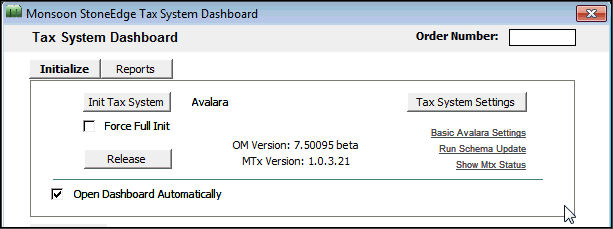
Init Tax System Button
- initializes the tax system settings
Force Full Init Check Box
- forces a re-initialization of the tax system
settings
Release Button
primarily used for testing
forces the Order Manager to release the
Tax System
the Tax System is automatically re-initialized
the next time it is needed
3rd Party Tax System Name (not labeled as such)
- displays the name of the 3rd party tax system
- currently the only third party tax solution
is Avatax from Avalara (reflected in the image above)
OM Version Field
- displays the current version of the Order
Manager
MTx Version Field
- displays the current version of the Monsoon
Tax system dll
Tax System Settings Button
- opens the Monsoon Stone Edge Tax
System Settings form, which contains the Main, Point
of Sale, Tax Classes,
and Cart Settings tabs
- can only be accessed by an Admin UserID and
a message
to that effect is displayed
Basic Avalara Settings Link
- opens the Tax System Setting screen, showing
the basic settings for Avalara on the Identification
tab view image
- can only be accessed by an Admin UserID and
a message
to that effect is displayed
Run Schema Update Link
- updates the database schema
- can only be accessed by an Admin UserID and
a message
to that effect is displayed
Show Mtx Status Link
- displays the Tax System's status summary in
the Message tab
- this status is also displayed upon initialization
- can only be accessed by an Admin UserID and
a message
to that effect is displayed
Open Dashboard Automatically Check Box
- if selected, sets main system parameter OpenTaxDashboardOnInit
- if cleared, system parameter OpenTaxDashboardOnInit
is set to FALSE
Show Tests Check Box
DO NOT SELECT THIS BOX. It is intended
for SEOM
USE ONLY and will be removed in a future release
can only be accessed by an Admin UserID
and a message
to that effect is displayed
when selected, the Orders
and Other tabs appear as well
as the Enable MO/POS Tests
check box
it also enables the Delete
Tax Doc(s) field and the Delete
Data button on the Reports tab –
DO NOT USE
Enable MO/POS Tests
Reports Tab
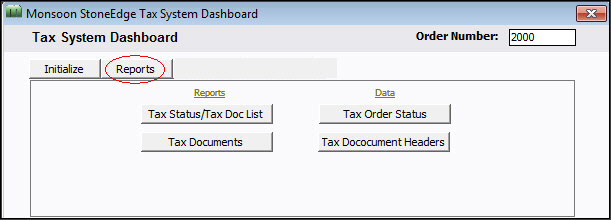
Reports
Tax Status/Tax Doc List Button
- opens the Tax Status with Tax Doc List report
for the specified order
Tax Documents Button
- opens a detailed Tax Documents report for
the selected order
Data
DO NOT USE THE FIELDS LISTED BELOW THIS LABEL. These fields are for
SEOM
USE ONLY and they will be removed in a future version.
Tax Order Status Button
- runs a select query for the selected order
number and displays the information in a datasheet
Tax Documents Headers Button
- runs a select query for the selected order
number and displays the information in a datasheet
Delete Data Button
DO NOT USE this –
this is for SEOM
use, and will be removed in a future release
executes the command to delete the
data specified in the Delete
Tax Doc(s) field
Delete Tax Doc(s) Field
DO NOT USE –
this is for SEOM
use only
enter either the SEOM
Order Number or the specific Tax Doc ID to delete the related Tax
System data for all tax documents for an order, or for a specific
tax document
DO NOT select Delete
Data or your tax document is actually removed from the
system
Orders Tab
This tab is for SEOM
use only. Do not attempt to use the controls on this tab. It will be removed
in the next release.
Other Tab
This tab is for SEOM
use only.
Do not attempt to use the controls on this tab. It will be removed in
the next release.
Additional Information
Tax System
Settings
Sales
Tax Systems
Sales Tax Parameter Group
Created:
7/10/14
Revised:
5/27/15
Published:
04/14/16