
Version 7.5

Version 7.5
Contents of this Topic: Show
Normally, each product to be sold is assigned a unique SKU or Stock Keeping Unit, for inventory tracking purposes. However, merchants may sell the same product in several Web stores and may want to use a different SKU in each one.
Beginning with SEOM 7.011, SubSKUs can have Alternate SKUs assigned to them.
SEOM accommodates that need through the Alternate SKU feature. Refer to the Knowledge Base topic for the Alternate Barcodes & SKUs tab of the Inventory screen for instructions to create an Alternate SKU.
Stone Edge only synchronizes the QOH of Alternate SKUs with Monsoon Pro at this time.
To access the Alternate SKU screen, go to:
Main Menu > Manage My Inventory > View and Manage My Inventory > Alternate Barcodes & SKUs > Add button
Alternate SKUs on incoming orders are translated into their Primary SKUs in the line item details of the order. The SKU used at the Web site is stored in the WebID field of the line item.
SEOM can exchange accurate QOH information of an Alternate SKU with Monsoon Pro if real-time inventory synchronization is enabled. The Primary SKU and the Alternate SKU fields will both show the same QOH.
It is possible to assign an Alternate SKU to a particular shopping cart (Web store). Even though at least one cart must be assigned to each Alternate SKU when it is created, cart assignments only apply to outgoing functions, not incoming functions. It is recommended to assign all carts to every Alternate SKU.
At this time, only the Monsoon Pro integration supports the ability to send multiple Alternate SKUs for a given product.
Alternate SKUs can override information that is specified in the Primary SKU, such as Item Name, Description, ASIN, Category, or UPC, to name a few.
Alternate SKUs must be unique throughout the entire inventory, in other words, the same Alternate SKU cannot be used for more than one product.
The program has a new table that houses all of the information related to Alternate SKUs going forward. This information was previously stored in the Lists table, but is now in the AliasSKUs table.
If the CartID field contains zero (0), it means that the Alternate SKU is enabled for all carts that have inventory synchronization enabled. If the CartID field contains negative one (-1), the Alternate SKU is not assigned to any of the carts that have inventory synchronization enabled. Otherwise, the field should contain the ID of the shopping cart to which it is assigned.
When V5.929 is initially launched, any Alternate SKUs that were previous defined are copied into the brand new table. Obviously, the user has to manually provide the Cart Assignment information.
While the Alternate SKU form is open, the Product Data Override data is kept in a temp table and is not written to the permanent table until the Save button is clicked.
Each Primary SKU and all of its Alternate SKUs will have QOH information sent to Monsoon. If the QOH of the primary SKU is changed, the QOH of all associated Alternate SKUs are also changed to the same value.
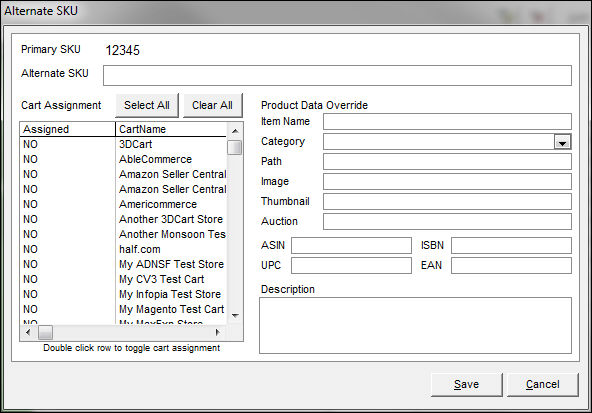
Alternate SKU screen
the main, or primary SKU by which the product is known
the secondary, or alternate SKU by which the product is referenced
choose which shopping cart systems should be aware of the Alternate SKU by double-clicking the appropriate row or rows
click this button to assign the Alternate SKU to all shopping cart systems defined in the store data file (recommended)
the value of the Assigned Column changes from NO to YES
click this button to disassociate the Alternate SKU from all shopping cart systems
the value of the Assigned Column changes from YES to NO
the fields in this section override the values in the fields of the same name in the Primary SKU inventory record
it is acceptable to leave them all blank
enter a different name for the Alternate SKU
select a different category for the Alternate SKU
enter the path to a different image file for the Alternate SKU
enter the name of a different image file for the Alternate SKU
enter the name of a different thumbnail file for the Alternate SKU
enter a different Amazon Standard Identification Number for the Alternate SKU
enter a different International Standard Book Number for the Alternate SKU
enter a different Universal Product Code for the Alternate SKU
enter a different International Article Number (formerly European Article Number) for the Alternate SKU
enter a different description for the Alternate SKU
click this button to save the changes made on the Alternate SKUs screen
click this button to exit from the Alternate SKU screen
Created: 1/10/12
Revised: 11/5/13
Published: 04/14/16