
Version 7.5

Version 7.5
Contents of this Topic: Show
The Adjust Inventory screen is called by the Adjust QOH button on the Select Items screen and by the Adjust QOH link in the Inventory: Item Accordion.
This screen is used to manually alter the in-stock number of units for a given product.
The datasheet at the bottom of the page shows any outstanding orders for the product with any of its suppliers.
This screen is only used if system parameters TrackInventoryAdjustments, TrackInventoryFIFO, and SynchQOH are FALSE. If any of these are set to TRUE, the Adjust Inventory with Reasons screen is used.
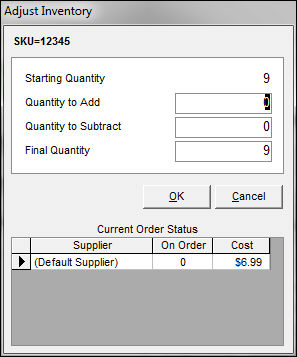
Adjust Inventory
select this button to view the item's inventory record
this field displays the current number of units on hand
the program initially displays a zero in this field; over-type the zero with the number of units to add to the starting quantity
the program initially displays a zero in this field; over-type the zero with the number of units to subtract from the starting quantity
this field contains the sum of the Starting Quantity and the Quantity to Add or Quantity to Subtract fields
or, this field can also be edited directly to enter the correct QOH for the selected item
select this to make the QOH change and exit the Adjust Inventory screen
select this to abort the change to the QOH total
located at the bottom of the screen, this section displays any orders for, and the number of units of, the current product with each of its suppliers
Created: 1/11/11
Revised: 11/6/14
Published: 04/14/16