
Version 7.1

Version 7.1
![]() Use the Next Topic and Previous Topic arrows,
Use the Next Topic and Previous Topic arrows, ![]() and
and ![]() , in
the Navigation Pane of the Knowledge
Base to read the topics about the Store
Setup Wizard in sequence. (The buttons are actually white on the
black background of the Navigation Pane.)
, in
the Navigation Pane of the Knowledge
Base to read the topics about the Store
Setup Wizard in sequence. (The buttons are actually white on the
black background of the Navigation Pane.)
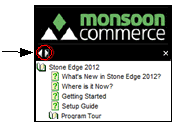
Contents of this Topic: Show
The Store Setup Wizard was designed to help the user quickly configure many of the basic parameters so that they can have their store up and running in a short period of time.
Hover the mouse over the fields on each screen of the Wizard to see information about its purpose.
The images in the Knowledge Base topics for the Store Setup Wizard also contain screen tip information when the mouse is hovered over selected fields.
If it is not possible to complete all aspects of the wizard in one sitting, it is perfectly acceptable to save the information that has been entered and return to the wizard at a later time. If certain types of processing will not be used, such as Drop-Shipping, just skip to the next section of the Wizard.
The Store Setup Wizard will automatically open when a new store file is created, either when the program is initially installed, or if the user has more than one business and needs to have separate store data files.
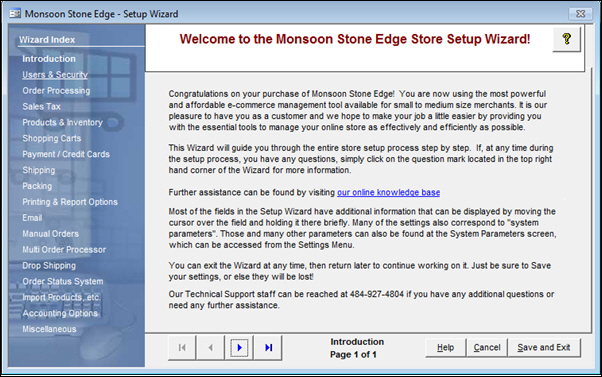
Figure 1: Store Setup Wizard - Introduction page
The Wizard Input screen refers to the right-hand portion of the page where selections can be made to tailor the program to behave in the manner that best suits the business's needs.
The Introduction page contains instructions for using the Wizard in this section of the screen.
Certain sections of the Wizard contain more than one page — be sure to review them all.
the name of the Wizard section and page number can be found between the Navigational Arrows and the Help, Cancel and Save and Exit buttons at the bottom center section of the screen
some sections have many settings and therefore have more than one page in the Wizard; be sure to review them all
click Yes to save the changes before exiting the wizard
click No to abandon the changes and exit the wizard
click Cancel to remain at the Store Setup Wizard and continue making changes
Created: 4/11/11
Revised: 9/4/12
Published: 04/14/16