
Version 7.1

Version 7.1
![]() Use the Next Topic and Previous Topic arrows,
Use the Next Topic and Previous Topic arrows, ![]() and
and ![]() , in
the Navigation Pane of the Knowledge
Base to read the topics about the Process
Orders screen in sequence. (The
buttons are actually white on the black background of the Navigation Pane.)
, in
the Navigation Pane of the Knowledge
Base to read the topics about the Process
Orders screen in sequence. (The
buttons are actually white on the black background of the Navigation Pane.)
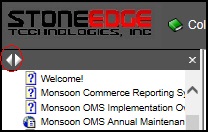
Contents of this Topic: Show
The Shipping tab displays shipment information for the currently viewed order, such as the shipping method, weight and tracking information.
The tracking information seen here is normally generated when a shipping label is printed from one of the integrated shipping software solutions. However, it may be imported directly from an external shipping application or from a text file provided by a shipping carrier.
Shipping rate information from various carriers, such as UPS, USPS, or FedEx, can also be obtained at this screen.
The Packing tab contains information about the items packed for the order, if the Pack Orders or Pack & Ship screens are used.
The Drop-Shipments tab displays a list of drop-ship items on the order. Drop-ship purchase orders for those items are created here as well.
At the top of the Accordion in the left-hand pane there are three small tabs which change the content of the Accordion itself.
Select the List Tab to produce a list of orders matching the current Quick Filter, or choose the Search Tab to look for orders based on criteria entered by the user. Select the Menu Tab to return to the default view of the Accordion.
The remaining tabs change the contents of the right-hand pane and reveal a list of other related screens to view or actions to be performed. For example, select the Shipping Tab to reveal a list of relevant operations within the Accordion and view shipping information in the right-hand pane.
To access this screen:
Main Menu Accordion>Process My Orders>View and Process My Orders>Shipping
![]()
Process Orders: Shipping - Shipping/Tracking Tab
![]()
Process Orders: Shipping - Packing Tab
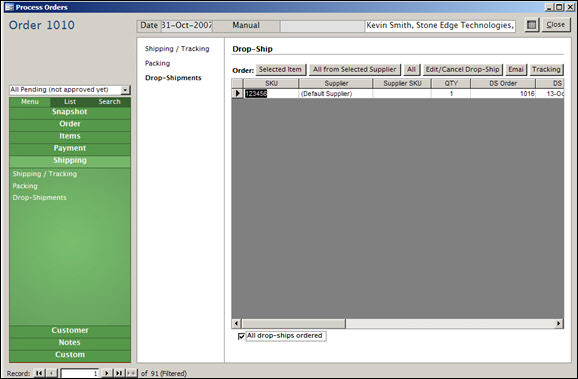
Process Orders: Shipping - Drop-Shipments Tab
this is the weight that is published at the Website and normally includes weight of packing materials
this is the weight of the product by itself, without the weight of the packing materials
this indicates the name assigned (by the merchant) to a given shipping carrier's mode of delivery, such as Ground, 2Day Air, etc.
use this button to select a different shipping method for the order
opens the Select Shipping Method screen where the user may select one of the pre-defined shipping methods from the list
opens the Shipping Rates screen where the user may obtain estimated shipping costs from the any of the integrated shipping carriers websites, such as UPS, FedEx or USPS (DAZzle), if they have been configured for use with OMS
this button launches the integrated shipping carrier's software application where a shipping label for the current order can be printed
this button takes the user to the Website of the shipping carrier, where the latest tracking information for the selected Tracking Number is displayed
this button opens the Tracking Numbers/Enter Tracking Data screen
the user may manually enter a date when the order was picked up, the cost, the tracking number provided by a shipping carrier, for an entire order or for a selected item
this button opens another variation of the Tracking Numbers/Enter Tracking Data screen, where existing tracking information can be changed; click OK to proceed or Cancel to abandon the change
to remove a tracking number from the selected item in the list, click this button; the program will prompt for confirmation before the record is removed
to avoid incurring shipping fees, be sure to Void the shipping label with the shipping carrier when deleting a tracking number
the string of characters provided by the carrier that uniquely identify a shipment
the date that the package was picked up by the carrier
the merchant's cost for shipping the package
the shipping vendor, UPS, FedEx, USPS
the carrier's name for the delivery service that was chosen for this item or order
the weight in pounds
the weight in ounces
reflects if DAZzle insurance was requested
the declared value of the package
COD
indicates that this is a Cash On Delivery shipment
indicates the amount that is due upon arrival of the package
indicates if the order was sent by Registered Mail - USPS
indicates if the order was sent by Certified Mail - USPS
indicates whether the package was insured by the sender
indicates if this type of delivery was requested by the sender
Restricted Delivery ensures that a package is only delivered to the person specified on the label, or to the person authorized in writing to sign for the intended recipient
indicates if a Certificate of Mailing was requested by the sender
a Certificate of Mailing is a receipt that provides evidence of the date that a package was presented to the Postal Service™ for mailing
indicates if the sender has requested a return receipt from the Postal Service when the package has been delivered
indicates if the sender has requested confirmation that the package has been delivered
Delivery Confirmation service provides the date, ZIP Code™ and time the package was delivered
indicates if this service was requested by the sender
requires the signature of the person that accepts the package
indicates if one of the flat rate services from the Postal Service is being used
certain package types ship for a single flat rate
miscellaneous information about the package being shipped
the type of currency that applies to the cost of this shipment, such as US Dollars
the type of currency that applies to the value of this shipment, such as US Dollars
if the shipment will be going to a residence rather than a business, check this box
this value can also be set at the Pack & Ship or QuickShip screens. Refer to system parameters, UPSResidentialDefault and FedExResidentialDefault.
this tab contains information about the each of the items that were packed for the current order via one of OMS 's packing screens
the string of characters provided by the carrier that uniquely identify a shipment
the date that the package was picked up by the carrier
the merchant's cost for shipping the package
the shipping vendor, UPS, FedEx, USPS
the carrier's name for the delivery service that was chosen for this item or order
the weight in pounds
the weight in ounces
reflects if DAZzle insurance was requested
the declared value of the package
COD
indicates that this is a Cash On Delivery shipment
indicates the amount that is due upon arrival of the package
indicates if the order was sent by Registered Mail - USPS
indicates if the order was sent by Certified Mail - USPS
indicates whether the package was insured by the sender
indicates if this type of delivery was requested by the sender
Restricted Delivery ensures that a package is only delivered to the person specified on the label, or to the person authorized in writing to sign for the intended recipient
indicates if a Certificate of Mailing was requested by the sender
a Certificate of Mailing is a receipt that provides evidence of the date that a package was presented to the Postal Service™ for mailing
indicates if the sender has requested a return receipt from the Postal Service when the package has been delivered
indicates if the sender has requested confirmation that the package has been delivered
Delivery Confirmation service provides the date, ZIP Code™ and time the package was delivered
indicates if this service was requested by the sender
requires the signature of the person that accepts the package
indicates if one of the flat rate services from the Postal Service is being used
certain package types ship for a single flat rate
miscellaneous information about the package being shipped
the type of currency that applies to the cost of this shipment, such as US Dollars
the type of currency that applies to the value of this shipment, such as US Dollars
use this button to view all of the packing records for the current order
click this button to view only the packing records for the tracking number selected in the Packing and Package Contents section of the screen
denotes the Stock Keeping Unit the user assigned to the product in OMS (LocalSKU field)
represents the number of units of the selected product that were packed
indicates the date on which the item was packed
displays the Item Name field of the inventory record
shows the name of the user who prepared the order for shipment
if the merchant wishes to record serial numbers for products, that value will be displayed here
the program does not require, nor check for, unique values in serial numbers
the buttons next to this label give the user the opportunity to decide whether to place a drop-ship purchase order for a single selected item, all items from the selected supplier, or all items that are on the order
select a row in the datasheet and click this button to create a drop-ship purchase order for just that product
the
selected row is indicated by a right arrow ![]()
click this button to create drop-ship purchase orders for all items shipping from the same supplier simultaneously
click this button to create drop-ship purchase orders for all items on the order, regardless of their supplier
if the user has previously chosen to use the Selected Item and All from Selected Supplier buttons previously, and there are still more drop ship items on the order, clicking the All button causes the program to warn the user about the potential for order duplication
it would be best to use one of the other buttons to complete the creation of remaining drop-ship purchase orders unless changes have been made to all of the drop ship purchase orders and they need to be re-sent
opens the Send Email screen
this button opens the Drop-ship Tracking screen where the user may enter tracking information provided by the drop-ship supplier (vendor), for the selected product's drop-ship purchase order sent by OMS
this section of the screen is where the user can see information about all of the drop-ship items contained in the selected order; the following fields are provided:
the Stock Keeping Unit assigned to the product by the merchant (LocalSKU field of the inventory record)
the inventory item that is ordered
Supplier
the vendor with whom the order for the product is placed
the Stock Keeping Unit assigned to the product by the vendor (Supplier's SKU field on the inventory record)
the number of units of the product is ordered
the number assigned by OMS to the drop-ship purchase order sent to the supplier
the date on which the drop-ship order was placed with the vendor (supplier)
contains any miscellaneous information that the user wishes to record with the drop-ship purchase order
this box is automatically checked by the program when drop-ship purchase orders for all of the drop-ship items on the current order have been created
Created: 4/23/12
Revised: 3/28/13
Published: 04/14/16