
Version 7.1

Version 7.1
Contents of this Topic: Show
The Comments & Instructions tab contains related information provided by the customer or the OMS user.
The information on this tab is identical to the information found on the Process Orders: Customer tab
It may contain ordering instructions, comments or gift messages imported from the shopping cart, or a note the user would like to print on the Sales Receipt.
To view this screen go to:
Main Menu>Accordion>Process My Orders>View and Process My Orders>Order>Comments & Instructions
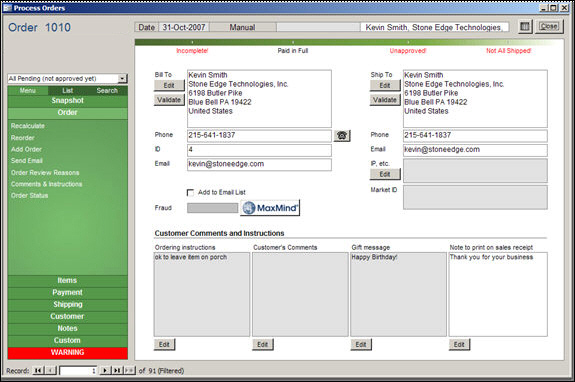
Process Orders: Order - Comments & Instructions tab
contains the name, address, phone number, email address and the OMS customer ID of the person that placed the current order
contains the name, address, phone number, email address of the person to whom the order will be delivered
if the shopping cart system provides the IP address associated with this order, it will be populated in this field
this field cannot be changed by the user; it is only used by one or two of the older shopping cart systems and will be marked automatically if the shopping cart system supports that feature
if checked this field can then be used to exclude this customer from bulk emails sent to patrons via the Customer Export Setup screen.
this field is populated with the single, high-order digit of the score assigned by MaxMind Fraud Prevention Services — for example, a score of 650 is displayed as 6
the higher the number, the greater the risk of fraud
requires an additional subscription fee through MaxMind and the shopping cart system must provide the IP address from which the order was placed
if the shopping cart is able to send order instructions provided by the customer to OMS , they will be stored in this field
if the shopping cart is able to send comments provided by the customer to OMS , they will be stored in this field
if the shopping cart sends gift messages provided by the customer to OMS , they will be stored in this field
the user can manually add a note to print on the customer's sales receipt
click the [Edit] button next to the Bill To, Ship To or IP, etc. fields to change the data stored in those fields
click the [Edit] button below the Ordering Instructions, Customer's Comments, Gift Message, or Notes fields to change the information in those fields
allows the user to dial a telephone number in any of the Phone fields by placing the cursor in the appropriate field and clicking the phone icon
Windows must be configured to dial a phone connected to the workstation
system parameter ShowPhoneButtons must be set to TRUE
this icon is only visible when the parameter is set to TRUE
click the buttons next to the Bill To or Ship To fields to verify those addresses against the USPS database (service provided courtesy of Endicia)
Created:
Revised:
Published: 04/14/16