
Version 7.1

Version 7.1
![]() Use the Next
Topic and Previous Topic
arrows,
Use the Next
Topic and Previous Topic
arrows, ![]() and
and ![]() ,
in the Navigation Pane of the Knowledge
Base to move sequentially through the topics explaining the Inventory screen.
(The buttons are actually white on the black background of the Navigation
Pane.)
,
in the Navigation Pane of the Knowledge
Base to move sequentially through the topics explaining the Inventory screen.
(The buttons are actually white on the black background of the Navigation
Pane.)
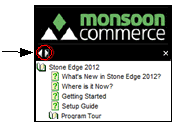
Contents of this Topic: Show
The Inventory: Notes screen displays notes related to the currently viewed product inventory record.
The program writes a note in an inventory record when certain actions are performed. Users can also manually add notes or tasks for an inventory record.
This screen is accessed via:
Main Menu>Accordion>Manage My Inventory>View & Manage My Inventory>Notes
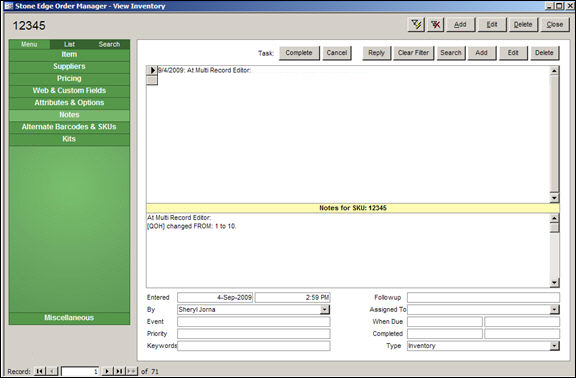
Inventory: Notes
select a note or task from the list and click this button to remove it from the system
system parameter AllowDeleteNotes must be set to TRUE
if a note or task has an associated reply it cannot be deleted from the system
to prevent the note or task from appearing on a user's task list without removing it from the system, use the [Cancel] button instead
select a note from the list at the top of the screen and view its details below the yellow Notes for SKU: divider.
the date the note or task was entered is in the first adjacent field and the time of day appears in the second field on this line
this field reflects the name of the user that entered the note or task
this field is used to categorize notes or tasks; select one of the pre-defined events, for the note or task's creation from the drop-down list
use the List Maintenance Note Events list to define appropriate categories for the business
this field is used to prioritize notes or tasks; select one of the pre-defined priority codes from the drop-down list
use the List Maintenance Note Priority Codes list to define codes that are meaningful to the business; the code entered can be letters or numerals, or a combination of both
type in any appropriate word or phrase that might help locate this note in the future when using the [Search] button
keywords are not managed by the List Maintenance feature
use this field to select the type of follow-up activity associated with the note or task
use the List Maintenance Note Actions list to define follow-up actions that are meaningful to the business
select the user to whom the task will be assigned via the drop-down list, which is populated with the names of the users that are defined in OMS 's Security System
enter a date when the task needs to be finished
when the [Completed] button is clicked, the current date is populated in the first field and the time of day will appear in the second field on this line
indicates the type of record that the note or task applies to (Order, Customer, Inventory, or Supplier); it can also indicate that this note is a Reply to another note or task
Created:
Revised: 6/11/12
Published: 04/14/16