
Version 7.1

Version 7.1
Contents of this Topic: Show
This screen is opened when the user clicks the Calendar icon ![]() found on many OMS screens.
found on many OMS screens.
It is used to enter value in any of the date fields on the given screen.
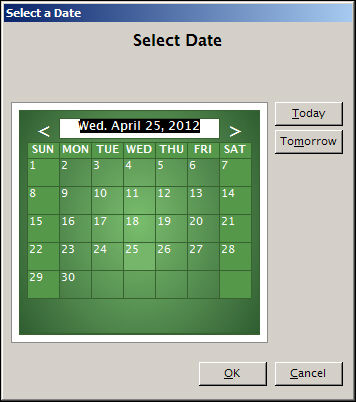
Select a Date screen (Calendar Icon)
moves the calendar back one month at a time
moves the calendar ahead one month at a time
click on a numbered square to select the day of the month (displayed at the top of the calendar)
the selected square will have a lighter green background
click this button to set the current date as the date set for the current action
click this button to set the tomorrow's date as the date set for the current action
after making a date selection either from the Today, Tomorrow buttons or via the calendar, click this button to apply the selection and close the Select a Date screen
this button abandons any date selection made and closes the Select a Date screen
Created: 4/25/12
Revised:
Published: 04/14/16