
Version 7.1

Version 7.1
Contents of this Topic: Show
The Print Barcode Labels screen provides a list of barcode report templates from which the user chooses the layout of the barcode label report.
This screen is accessed by going to:
Main Menu>Accordion>Manage My Inventory>View & Manage My Inventory>Item>Barcodes Button
Main Menu>Accordion>Manage My Inventory>View & Manage My Inventory>Item>Print Barcode Labels Link
To change the number of labels to print, simply over-type the default value (1) in that field.
Click [OK] to send the report to the printer or click the [Cancel] button to exit from this screen without printing any labels.
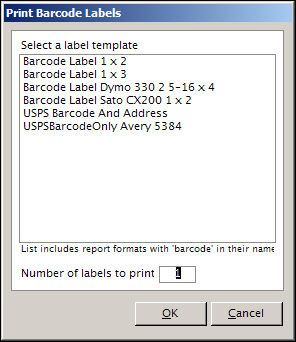
Print Barcode Labels
click on an entry in the list to determine the layout of the barcode report
this section of the screen lists reports that contain "barcode" in their names; if a custom barcode report is created, be sure to include "barcode' in the name so that is appears in this list
for more information about creating custom reports, refer to the Knowledge Base topic, Creating and Editing Custom Reports
Created: 6/17/11
Revised: 6/11/12
Published: 04/14/16