
Version 7.1

Version 7.1
Contents of this Topic: Show
Assemblies are special inventory SKUs which are comprised of two or more individual inventory items used to create a finished product. However, the individual components an Assembly can be sold by themselves as well as part of an Assembly.
The process of creating an assembly involves the definition of an inventory record, identifying the components that comprise the assembly and then "building" the Assembly SKU.
To define an Assembly SKU, first create a normal inventory record via the Inventory screen. Then go to Main Menu>Settings>Inventory Functions>Assemblies add the components that will be part of the Assembly SKU, and finally "build" the Assembly in the inventory system.
Differences between a kit and an assembly...
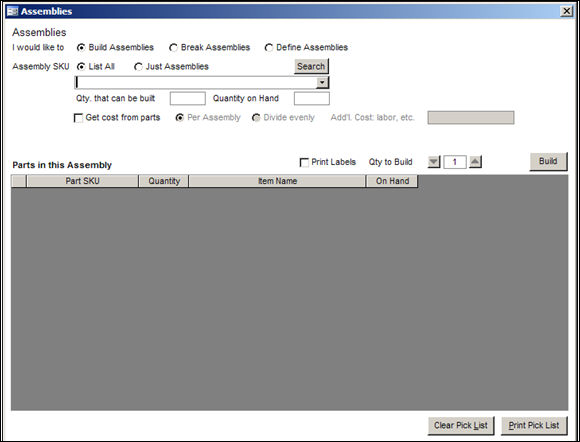
Assemblies: Build Assemblies
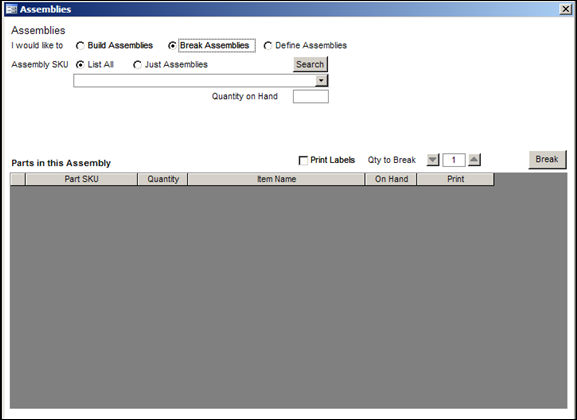
Assemblies: Break Assemblies
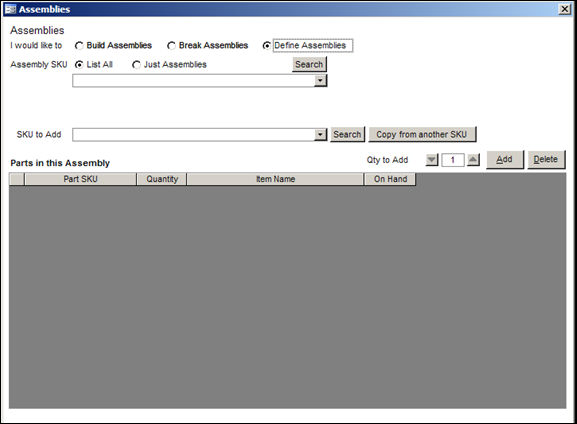
Assemblies: Define Assemblies
These buttons tell the program which action to perform.
The other fields appearing on the screen vary depending on the selected radio button. All fields are listed alphabetically, following the descriptions of the action radio buttons.
select this to build Assemblies (up to the value in the Qty to Build field)
the program does the math and changes the QOH of the affected component's inventory records
select this to break an Assembly into its component parts
the program does the math and changes the QOH of the affected component's inventory records
select this to create or edit an Assembly
do not edit the contents of an Assembly once the finished product has been sold; if different parts will be used at a later date, create a new Assembly SKU rather than editing the existing Assembly SKU
click this after entering or selecting an inventory record in the SKU to Add combo box
once Added, it is listed in the Parts in this Assembly section
this button is only visible when the Define Assemblies radio button is selected at the top of the screen
enter the name of an existing Assembly SKU or select one from the drop-down list
if the selected SKU is an existing Assembly SKU, the list of its components is displayed in the Parts in this Assembly section of the screen
select one of the buttons to view all inventory records or just those that are defined as Assemblies
once the desired Qty to Build is set, click this to have the program "build" that number of Assemblies
if the Print Labels check box is selected, the program also prints barcode labels for the number of Assemblies that are "built"
this button is only visible when the Build radio button is selected at the top of the screen
this button is only visible when the Build Assemblies radio button is selected at the top of the screen
select this to clear all pick list data from the current session
this button is only visible when the Define Assemblies radio button is selected at the top of the screen
opens the Find a Product (Search Inventory) screen and select another Assembly SKU from which the program copies components to the new Assembly SKU
this button is only visible when the Define Assemblies radio button is selected at the top of the screen
select a component from the Parts in this Assembly section of the screen and click this button to remove it from the Assembly
once deleted, the component is no longer listed in the Parts in this Assembly section of the screen
this field is only visible if the Build Assemblies radio button is selected at the top of the screen
if this box is checked, the fields immediately below it become active, allowing the user to add additional expenses into the cost of the Assembly
otherwise, the cost of the Assembly is obtained from the total cost of the parts by default
to see cost information, FIFO must be enabled and the information from the oldest unit is displayed
select this radio button to have the program add the full value in the Add'l Cost: labor, etc. field to each Assembly
this radio button is mutually exclusive with the Divide evenly radio button
select this radio button to have the program divide the value in the Add'l Cost: labor, etc. field by the number of components and add the result to the cost of each Assembly
this radio button is mutually exclusive with the Per Assembly radio button
enter a value to add to the total cost of the parts to arrive at the total cost of the Assembly
this field displays the value of the Item Name field in the selected component's inventory record; it can not be edited at this screen
the program lists all of the component parts of the Assembly SKU here
the information about each component is displayed in the following columns:
shows the inventory SKU of the component
shows the number of units of the component needed to complete the Assembly
shows the name assigned to the component SKU
shows the current quantity on hand for each of the components, used to calculate the number of Assemblies that can be built
this column is only visible when the Break Assemblies radio button is selected at the top of the screen
indicates the components for which the program prints barcode labels
to prevent the printing of a component's barcode label, manually clear the corresponding box in this column
this check box is only visible when the Build Assemblies or Break Assemblies radio button is selected at the top of the screen
this box must be selected prior to clicking the Build Assemblies or Break Assemblies buttons
selecting this box also checks all of the component's boxes in the Print column in the Parts in this Assembly section of the screen, and the program prints barcode labels for each one when the Build Assemblies or Break Assemblies buttons are clicked
this box must be selected in order to print barcode labels; to avoid printing barcode labels for one or more components, clear the corresponding box in the Print column
do not clear this box and then manually check the individual component's box in the Print column of the Parts in this Assembly section of the screen - the program will not produce a barcode labels report
this button is only visible when the Build Assemblies radio button is selected at the top of the screen
do not use this until after an assembly has been built
sends a pick list of the components required to make the Assembly to the printer
this field shows the current quantity on hand of the selected Assembly SKU (the number that are already built and are in stock)
visible for Build and Break Assemblies radio buttons
depending on which radio button is selected at the top of the screen (Build Assemblies, Break Assemblies, Define Assemblies), this field is labeled Qty to Add, Qty to Build or Qty to Break
enter the desired number of Assembly SKUs to build, break or add, or use the up and down arrows to change the value in this field
this button is only visible when the Build Assemblies radio button is selected at the top of the screen
this field cannot be edited; the program determines this number based on the definition of the Assembly SKU and the quantity on hand of each component required to create it
opens the Find a Product screen (aka Search Inventory) where the user may enter criteria and search for an inventory record that is entered into the Assembly SKU combo box
this button is only visible when the Define Assemblies radio button is selected at the top of the screen
select this to open the Find a Product (Search Inventory) screen and choose an inventory item to enter into the SKU to Add combo box
this button is only visible when the Define Assemblies radio button is selected at the top of the screen
type the name of an existing SKU or select one from the drop-down list to add it as an Assembly component
Created: 3/20/12
Revised: 9/23/14
Published: 04/14/16