
Version 7.1

Version 7.1
Contents of this Topic: Show
The Adjust Inventory with Reasons screen is called by the Adjust QOH button on the Select Items screen and by the Adjust QOH link in the Inventory: Item Accordion.
It is used to manually alter the number of units for a given product, or can be used to transfer inventory between Single-Unit SKUs and Lot SKUs. System parameter AllowAdjustInventory controls the availability of the Adjust QOH buttons.
The datasheet at the bottom of the page shows any outstanding orders for the product with any of its suppliers.
If system parameter TrackInventoryAdjustments or TrackInventoryFIFO is set to TRUE, the program requires the name of the person making the change and a reason for the adjustment. Reasons are defined by the user through the List Maintenance feature – QOHReason list, or dynamically by selecting Add New.
Currently, any manual adjustments to a product's QOH are not passed by OMS to QuickBooks. You must use the Inventory Adjustments report to identify the changes and manually create a journal entry in QuickBooks.
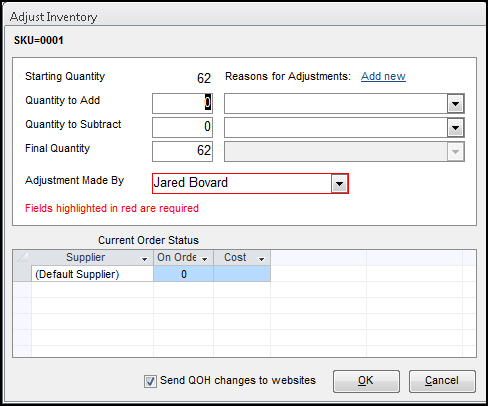
Adjust Inventory with Reasons
select this to view the item's inventory record
this field displays the current number of product units, of which the program is aware
the program initially displays a zero in this field; over-type the zero with the number of units to add to the starting quantity
the program initially display a zero in this field; over-type the zero with the number of units to subtract from the starting quantity
this field contains the sum of the Starting Quantity and the Quantity to Add or Quantity to Subtract fields
or, this field can also be edited directly to enter the correct QOH for the selected item
select the appropriate pre-defined reason why the QOH of the current product is changing
the entries in the list are defined by the user by editing QOHReason via the List Maintenance feature, or dynamically by selecting Add New.
choose the name of the person that is making the change to the product's QOH from the drop-down list
the drop-down is populated by the list of Sales People which can be edited via the List Maintenance feature of the program
this is a required field if system parameter TrackInventoryAdjustments is set to TRUE
when selected, the program sends the new QOH data to the Web Sites (shopping carts) defined within the current store data file
the shopping cart or carts must support (be able to accept) QOH changes from OMS or the Stack Controller may become bogged down with QOH update records that cannot be successful, potentially slowing the performance of the program
this is automatically selected if system parameter SynchQOH is set to TRUE; it can be temporarily overridden for a product by manually clearing the box when making a change to QOH
if the current product record is a Lot SKU or a Single Unit SKU, this button is visible
select it to break a Lot SKU unit into Single-unit SKUs, or vice versa, via the Transfer Inventory screen
refer to the Knowledge Base article, Transfer Inventory Screen for more information about that process
select this to make the QOH change and exit the Adjust Inventory screen
select this to abort the changes to the QOH
this section displays orders for the current product with any of its suppliers
the number of units on order with each supplier are included in the display
Created: 1/23/12
Revised: 11/06/14
Published: 04/14/16