
Version 7.1

Version 7.1
Contents of this Topic: Show
OMS allows the user to record information in the form of a note or task to be associated with an order, customer, supplier, or product.
Tasks are notes that require an action on the part of the assignee.
The Add Notes screen is where the user manages notes and tasks. It can be opened from most of the main screens in the program, such as Process Orders, Inventory, Customers, and Suppliers screens to name a few.
The Add Note and Edit Note screens are virtually the same, except that the former creates the note or task while the latter is used when making a change to a previously existing note or task.
Click on a field or field label to see the purpose of the field on the screen.
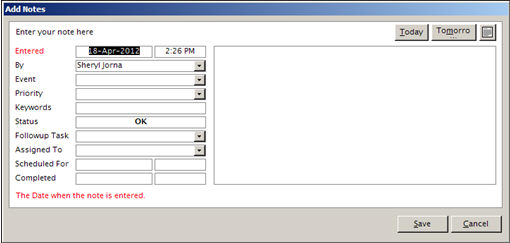
Add Notes Screen
the program pre-fills this field with the current day's date in the first field in this row and the second field contains the time when the note is created
if the security system is in use, the program pre-fills the name of the user that is logged into the program when the note or task is created
if necessary, use the drop-down list to select a different user as the creator of the task
this is used to categorize notes or tasks; select one of the pre-defined events from the drop-down list
use the List Maintenance Note Events list to define appropriate categories for the business
this field is used to prioritize notes or tasks; select one of the pre-defined priority codes from the drop-down list
use the List Maintenance Note Priority Codes list to define codes that are meaningful to the business; the code entered can be letters or numerals, or a combination of both
manually type in any appropriate word or phrase that might help locate this note in the future when using the [Search] button
keywords are not managed by the List Maintenance feature
the program notifies the user about outstanding tasks assigned to them when they login to the program
this field reflects the current condition of a task that is associated with the current; the possibilities are:
OK
Today
Late
use this field to select the type of any additional activity that will be associated with the note or task
use the List Maintenance Note Actions list to define follow-up actions that are meaningful to the business
select the user to whom the task is assigned via the drop-down list, which is populated with the names of users that are defined in OMS 's Security System
if a user name is not selected from the drop-down list, the task is assigned to the user that creates the task
enter the target date by which the Task must be completed
when the [Completed] button is clicked, this field will be populated with the current date in the first field and the time of day appears in the second field on this line
enter the brief description of the note or task in this field
use this button to enter the current day's date into one of the date fields
use this button to enter tomorrow's date into one of the date fields
use this button to open an electronic calendar and choose the date that is entered into one of the date fields
click this button to create the note
click this button to exit the screen without creating the note (prior to the [Save] button being clicked)
Created: 1/24/12
Revised: 4/18/12
Published: 04/14/16