
Version 7.0

Version 7.0
Contents of this Topic: Show
SEOM provides integration to access the UPS OnLine Tools shipping software without the need to exit our application. The printing of UPS shipping labels can be initiated from several screens within SEOM, for instance, the Process Orders or Pack & Ship screens. If the user has contracted with UPS to receive lower, negotiated rates, SEOM's UPS OnLine Tools integration can be configured to use those rates when printing UPS shipping labels from SEOM
There may be a delay between the time when the user requests authorization to use negotiated rates and the time that the changes to the UPS Registration Services System go into effect, which is beyond the control of Stone Edge Technologies Inc..
This topic is provided as a service to our customers and outlines the additional steps that must be taken by the user and the UPS Account Executive in order for this feature to work in conjunction with SEOM. It is accurate as of the time this article was written, and is subject to change by the vendor, without Stone Edge Technologies Inc. knowledge or consent.
Follow the instructions for running the UPS OnLine Tools Setup Wizard, found in the Stone Edge Knowledge Base topic, UPS Online Tools Setup.
On the next to the last page of the wizard, there is a box labeled My UPS Shipper Account Uses Negotiated Rates.
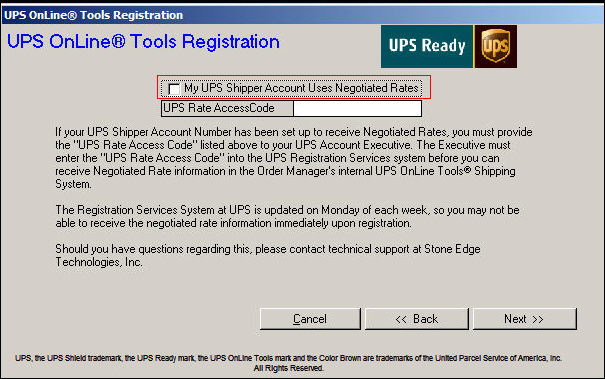
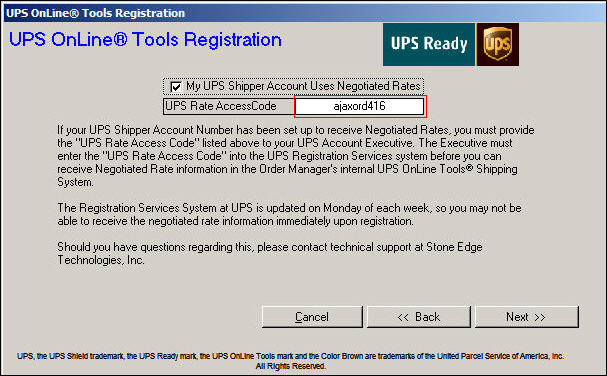
Record the UPS Rate Access Code, which must be given to the UPS Account Executive in the next section of this topic. In this example, the UPS Rate AccessCode is ajaxord416.
UPS may refer to this code as the UPS ID or Ready Access Code.
Click Next.
Click Close on the last screen of the UPS OnLine Tools Setup Wizard, which returns the user to SEOM's Store Setup Wizard, Shipping section.
Click Save and Exit to retain the changes made to the integrated shipping software setup.
Call your UPS Account Executive and ask to have your account "authorized for Negotiated Rates". Tell your Account Executive:
“My UPS Account Number is […your UPS Account Number…]. Please authorize Negotiated Rates for [ …the UPS Rate Access Code from SEOM…] in the Registration Services System at the Negotiated Rates for Developer Kit, ups.com and UPS Ready screen."
The UPS Account Executive then must perform the authorization in the UPS Registration Services System, at the page shown in the figure below.
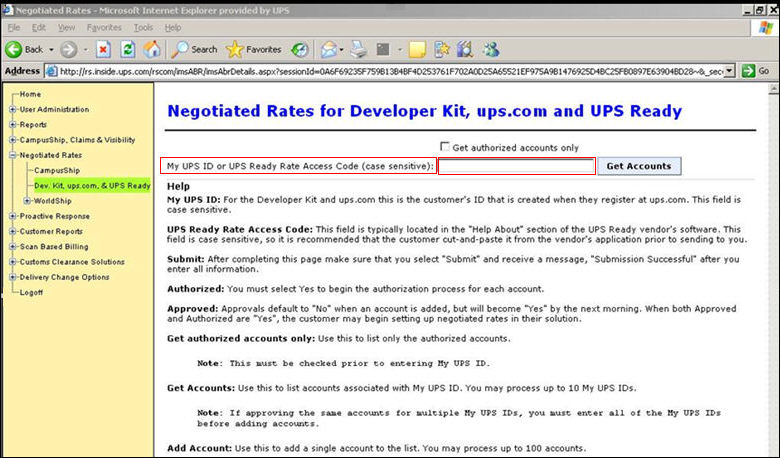
The UPS Account Executive should enter the code that was generated by SEOM in step 4 of the previous section into the MY UPS ID or Ready Access Code field. This field is case sensitive.
The UPS Account Executive should then click Get Accounts.
The user's UPS Account Number appears, and there are radio buttons marked, "Authorize".
The UPS Account Executive should click Y.
Created: 2/11/11
Revised: 8/17/12
Published: 04/13/16