
Version 7.0

Version 7.0
Contents of this Topic: Show
When viewing the product inventory record of a multi-unit SKU or one of its components, the Transfer Inventory - Simple screen is used to build or break down lots between the associated SKUs.
For instance, you may sell Pepsi by the individual bottle and also by the case. The SKU of the individual bottle (Single Unit SKU) can be defined as a component of the Multi-Unit SKU that represents the case. If you have plenty of "cases" in stock, but need individual bottles to sell, you can logically transfer the inventory from the Multi-Unit SKU to the Single Unit SKU.
The Transfer Inventory - Simple screen is a "lite" version of the Transfer Inventory screen and is accessed via:
Main Menu > Manage My Inventory > View & Manage My Inventory > Item > Adjust QOH >Transfer Inventory
The Transfer Inventory button is only visible when a Multi-Unit SKU or a component of a Multi-Unit SKU is viewed.
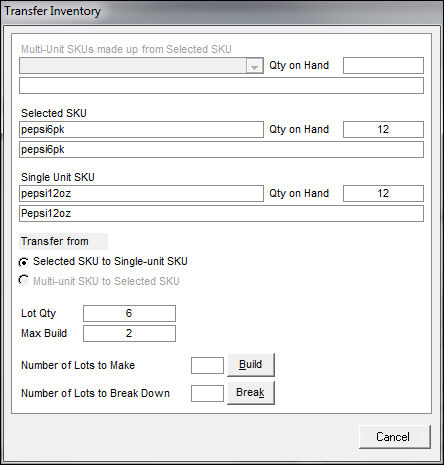
Transfer Inventory - Simple screen
the fields in this section are not visible when a Multi-Unit SKU is currently viewed
Click the Build button.
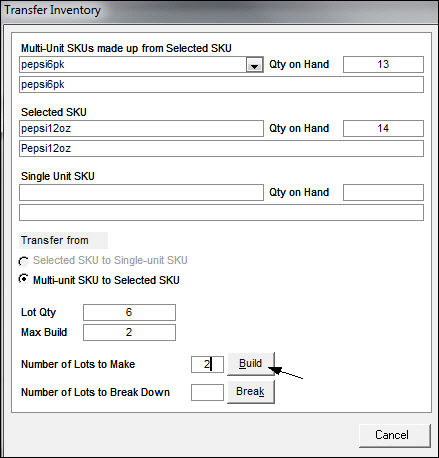
Click the Break button.
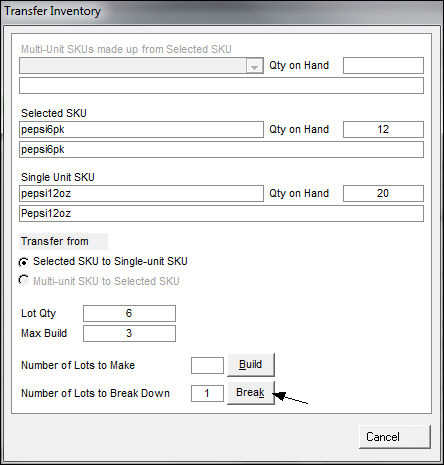
Created: 6/12/12
Revised: 6/20/12
Published: 04/13/16