
Version 7.0

Version 7.0
![]() Use the Next Topic and Previous Topic arrows,
Use the Next Topic and Previous Topic arrows, ![]() and
and ![]() , in
the Navigation Pane of the Knowledge
Base to read the topics about the Store
Setup Wizard in sequence. (The buttons are actually white on the
black background of the Navigation Pane.)
, in
the Navigation Pane of the Knowledge
Base to read the topics about the Store
Setup Wizard in sequence. (The buttons are actually white on the
black background of the Navigation Pane.)
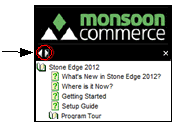
Contents of this Topic: Show
The first page of the Sales Tax section is where the user chooses whether to use the SEOM's Internal Tax Tables or have the program calculate an estimated sales tax rate based on the order's product total and the sales tax that was charged.
It is strongly recommended that the program's internal tax table is used. Review system parameter CheckTaxRates.
If a third party tax system is being used, the program will ignore the settings on this page.
The second check box indicates whether the program should check the inventory record of each product to determine if an item is taxable. If this box is left unchecked, the program will assume that all items are taxable. Refer to system parameter UseTaxableField.
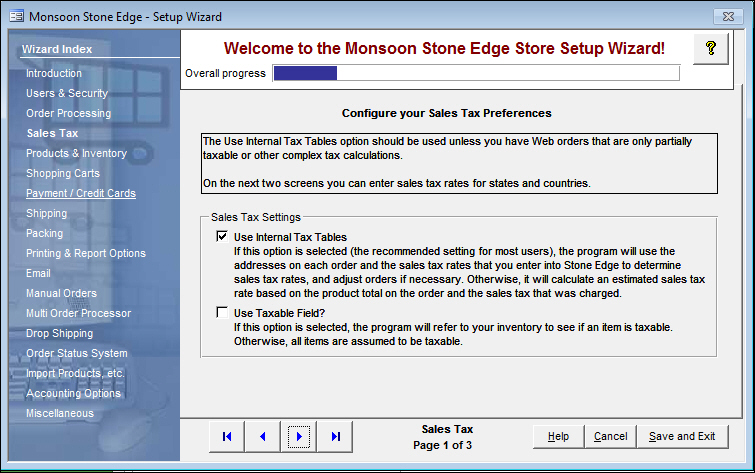
Figure 1: Store Setup Wizard - Sales Tax, Page 1
This page of the Setup Wizard is where the user enters the tax rates for a City or State in the upper section of the screen. If Shipping & Handling charges should be taxed also, check the box or boxes in that column.
The lower portion of the screen is where common abbreviations used by customers when placing orders can be "translated" by the program to a standard value.
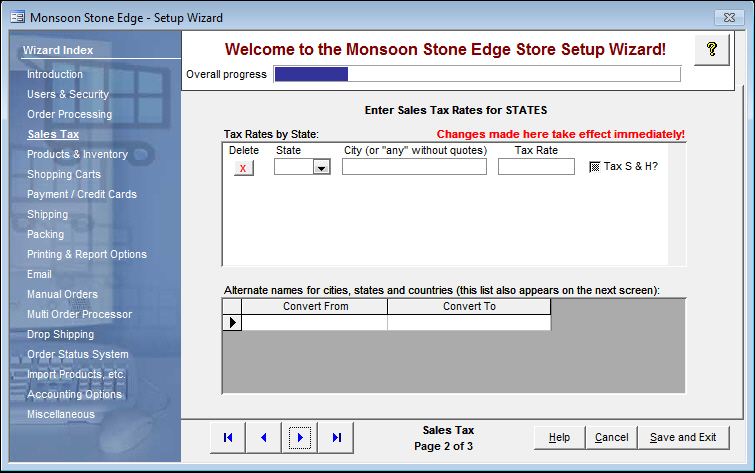
Figure 2: Store Setup Wizard - Sales Tax, Page 2
This page is just like the second page, except that it pertains to tax rates by Country, instead of City or State. If Shipping & Handling charges should be taxed also, check the box or boxes in that column.
The lower portion of the screen is where common abbreviations used by customers when placing orders can be "translated" by the program to a standard value.
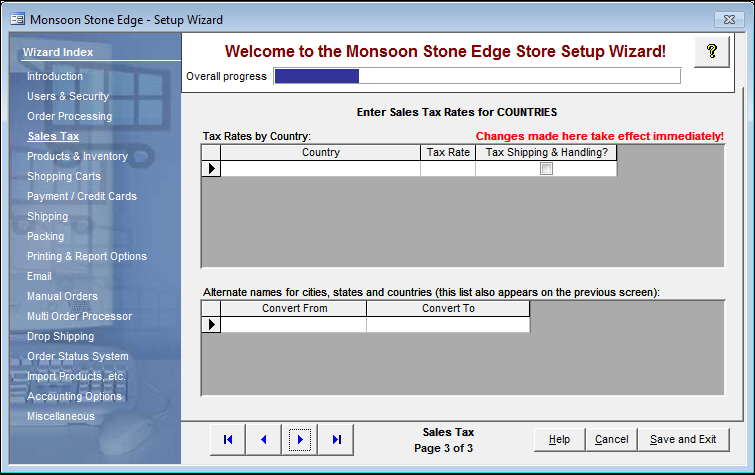
Figure 3: Store Setup Wizard - Sales Tax section, Page 3
the name of the Wizard section and page number can be found between the Navigational Arrows and the Help, Cancel and Save and Exit buttons at the bottom center section of the screen
sections that have many settings will have more than one page in the Wizard; be sure to review them all
causes the program to prompt for confirmation before exiting the Store Setup Wizard
click [Yes] to save the changes before exiting the wizard
click [No] to abandon the changes and exit the wizard
click [Cancel] to remain at the Store Setup Wizard and continue making changes
Sales Tax
Created: 4/12/11
Revised: 3/19/12
Published: 04/13/16