
Version 7.0

Version 7.0
![]() Use the Next Topic and Previous Topic arrows,
Use the Next Topic and Previous Topic arrows, ![]() and
and ![]() , in
the Navigation Pane of the Knowledge
Base to read the topics about the Store
Setup Wizard in sequence. (The buttons are actually white on the
black background of the Navigation Pane.)
, in
the Navigation Pane of the Knowledge
Base to read the topics about the Store
Setup Wizard in sequence. (The buttons are actually white on the
black background of the Navigation Pane.)
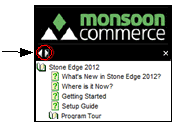
Contents of this Topic: Show
The Miscellaneous section of the Store Setup Wizard contains a variety of program settings, such as altering the screen size, verifying addresses upon order import, or determining the manner in which returns, exchanges and RMAs are processed.
This section also provides access points to more advanced tasks, such as creating custom fields, defining Kits and Assemblies, as well as setting up the Stack Controller.
Additional explanatory text for each system parameter in the program can be found in the Parameter Text section of the Set System Parameters screen. For instructions how to set system parameters, review the Knowledge Base page, Set System Parameters.
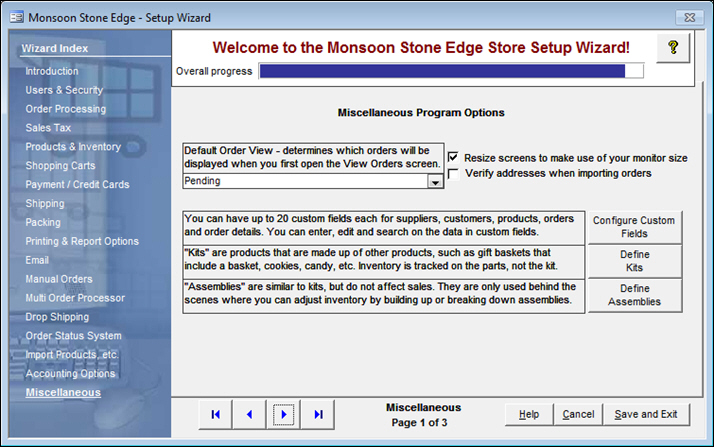
Figure 1: Store Setup Wizard - Miscellaneous, Page 1
select the Quick Filter that is applied when the Orders screen is opened
the program provides a standard group of Quick Filters and it is also possible for users to create their own Quick Filters
check this box to take advantage of higher resolution monitors, otherwise all screens will be optimized for 600x800 resolution
only has an effect on a few screens, such as Orders, Manual Orders and the POS interface
sets system parameter ResizeForms
check this box to have the program verify addresses as orders are imported
sets system parameter VerifyAddressesAtImport
the program allows for the creation of several types of custom fields; for example, custom order fields can be used to import data from a checkout form at a shopping cart
click the button to open the Custom Field Setup screen
click this button to open the Work with Assemblies screen and create another type of special inventory SKU that contains multiple parts
refer to the Knowledge Base page, Assemblies for more information
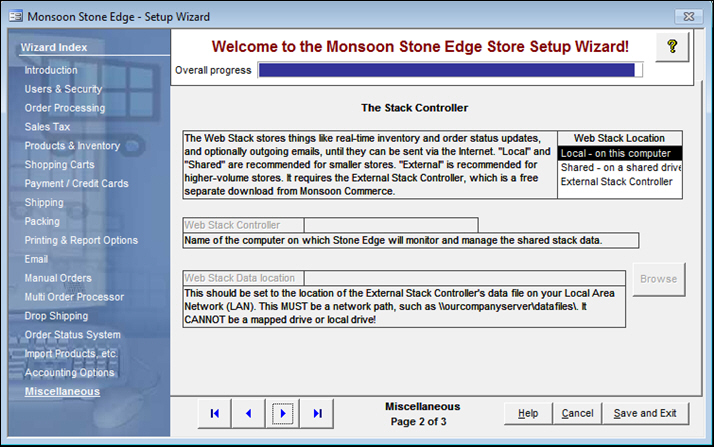
Figure 2: Store Setup Wizard - Miscellaneous, Page 2
choose Local to have each workstation participate in sending any order status or quantity on hand information to shopping carts or the Order Status System; this option is fine for smaller businesses
choose Shared to designate a single workstation as the sender of order status or quantity on hand information from Stone Edge to shopping carts or the Order Status System; to optimize the program's performance, select a workstation that is not heavily used by Stone Edge
sets system parameter WebStackLocation
this field is only applicable if the Shared Stack Controller will be used (WebStackLocation = Shared)
enter the Windows Computer Name of the workstation that will act as the Shared Stack Controller
sets system parameter WebStackController
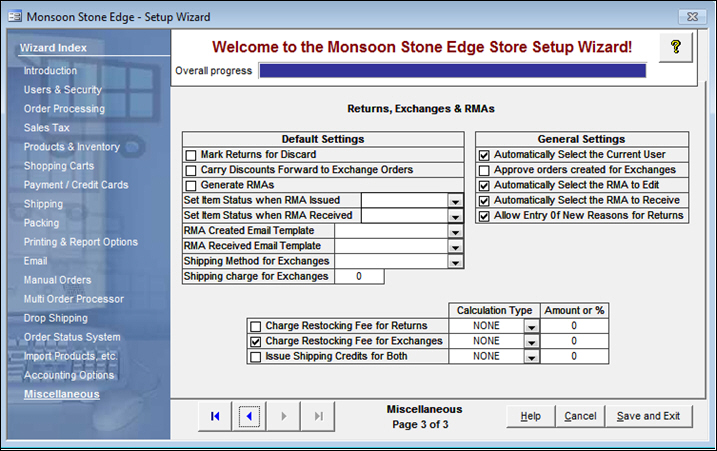
Figure 3: Store Setup Wizard - Miscellaneous, Page 3
When a check box is marked, it sets the corresponding system parameter to TRUE.
Select a value from the drop-down lists, or type in a value in the text fields on this screen to have those values inserted into their corresponding system parameters.
|
Settings on Miscellaneous Section Page 3 |
Corresponding System Parameter |
|
Default Settings Section |
|
| Mark Returns for Discard | DefaultReturnsToDiscard |
| Carry Discounts forward to Exchange Orders | ExchangeOrderCarryDiscount |
| Generate RMAs | GenerateRMAsDefault |
| Set Item Status when RMA Issued | RMAsIssuedStatus |
| Set Item Status when RMA Received | RMAReceiveStatus |
| RMA Created Email Template | RMACreatedDefaultEmail |
| RMA Received Email Template | RMAReceivedDefaultEmail |
| Shipping Method for Exchanges | ExchangeDefaultShippingMethod |
| Shipping charge for Exchanges | ExchangeShippingFeeAmount |
| General Settings Section | |
| Automatically Select the Current User | RMASetToCurrentUser |
| Approve orders created for Exchanges | ApproveExchangeOrders |
| Automatically Select the RMA to Edit | RMAsAutoEditOnOpen |
| Automatically Select the RMA to Receive | RMAsAutoReceiveOnOpen |
| Allow Entry of New Reasons for Returns | RMAAllowNewReasons |
| Fees and Charges Section (Unlabeled on screen) |
|
| Charge Restocking Fee for Returns (POS orders) | ChargeRestockForReturns |
| For non-POS orders set system parameters: |
ReturnFeeCalcType |
| |
ReturnFeeCalcValue |
| Charge Restocking Fee for Exchanges (POS or non-POS) | ChargeRestockForExchanges |
| ExchangeFeeCalcType | |
| |
ExchangeFeeCalcValue |
| Issue Shipping Credits for Both (Returns and Exchanges) | ShippingCreditForReturns |
| ShippingCreditCalcType | |
| ShippingCreditCalcValue |
Chart 1
use these buttons to scroll sequentially between the pages of the Store Setup Wizard
use the links in the Wizard Index pane on the left-hand side of the screen to skip between sections of the Wizard
the name of the Wizard section and page number can be found between the Navigational Arrows and the Help, Cancel and Save and Exit buttons at the bottom center section of the screen
sections that have many settings will have more than one page in the Wizard; be sure to review them all
click Yes to save the changes before exiting the wizard
click No to abandon the changes and exit the wizard
click Cancel to remain at the Store Setup Wizard and continue making changes
Created: 5/18/11
Revised: 10/11/12