
Version 7.0

Version 7.0
Contents of this Topic: Show
ShipWire is an eCommerce Order Fulfillment Service used by merchants to outsource the shipping portion of their business.
For more information about this service, visit their official web site.
To use Shipwire fulfillment services in conjunction with SEOM, the user must create a fulfillment center definition.
Go to the Main Menu>Settings>Shipping Functions>Fulfillment.
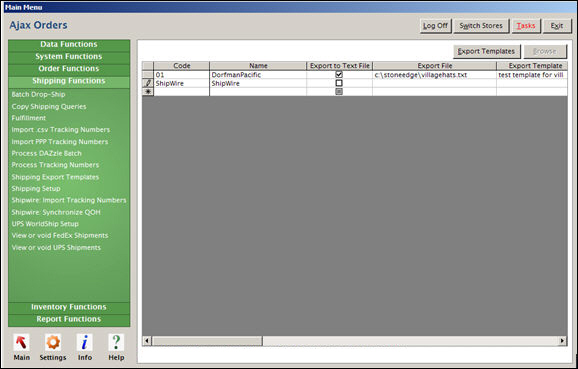
Click on, or tab to, an empty row in the list.
Enter Shipwire in both the Code and Name fields, as shown in the figure above.
It is not necessary to create a Fulfillment (Center Export) Template or complete any other fields on this screen.
Once the Shipwire fulfillment center has been defined, it can be assigned to:
individual products at the Inventory screen; select it from the Fulfillment Center drop-down list, as shown below
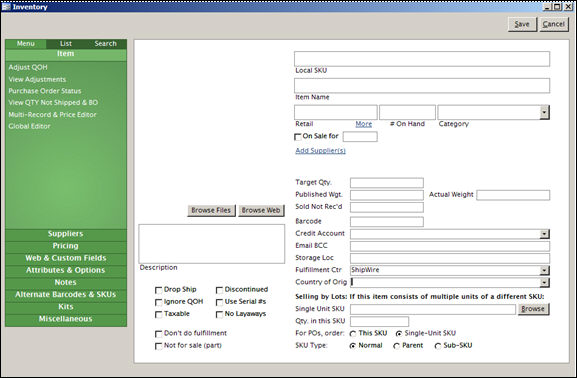
an entire Inventory Category via the List Maintenance feature; select it from the Fulfillment Centers drop-down list
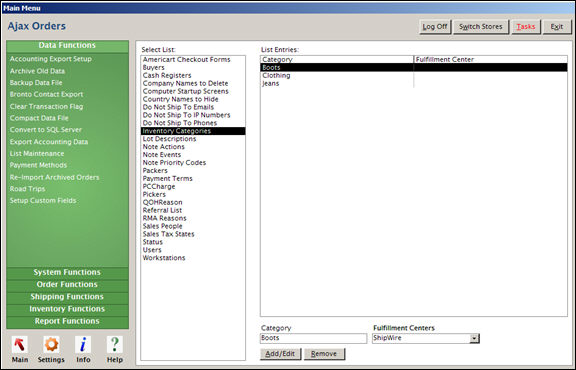
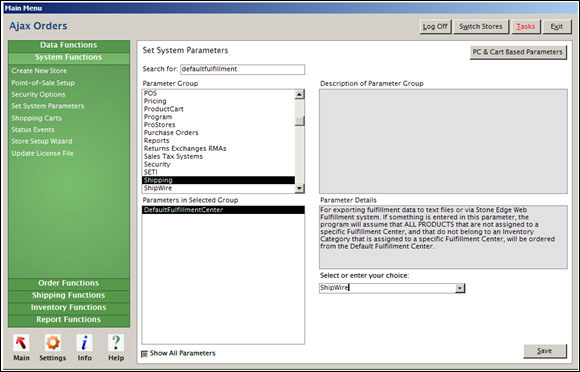
Enter the appropriate values provided by Shipwire into the following Order Manager system parameters:
ShipWireEmail
ShipWirePassword
ShipWireServer
ShipWireWarehouse
A new parameter, ShipWireDomain, was introduced in SEOM V5.918, and it should be set to API.ShipWire.com.
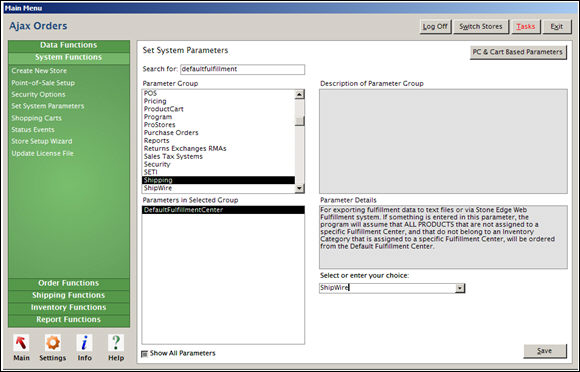
Refer to the Knowledge Base article, Set System Parameters, for more instructions.
Created: 5/15/12
Revised: 4/11/11
Published: 04/13/16