
Version 7.0

Version 7.0
![]() Use the Next Topic and Previous Topic arrows,
Use the Next Topic and Previous Topic arrows, ![]() and
and ![]() , in
the Navigation Pane of the Knowledge
Base to read the topics about the Process
Orders screen in sequence. (The
buttons are actually white on the black background of the Navigation Pane.)
, in
the Navigation Pane of the Knowledge
Base to read the topics about the Process
Orders screen in sequence. (The
buttons are actually white on the black background of the Navigation Pane.)
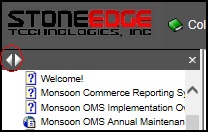
Contents of this Topic: Show
At the top of the Accordion in the left-hand pane there are three small tabs which change the content of the Accordion itself.
Select the List Tab to produce a list of orders matching the current Quick Filter, or choose the Search Tab to look for orders based on criteria entered by the user. Select the Menu Tab to return to the default view of the Accordion.
The remaining tabs change the contents of the right-hand pane and reveal a list of other related screens to view or actions to be performed. For example, select the Custom Tab to reveal a list of relevant operations within the Accordion and view Custom Order Fields in the right-hand pane.
To access this screen:
Main Menu Accordion>Process My Orders>View and Process My Orders>Custom
Main Menu>What would you like to do?>Process My Orders>View and Process My Orders>Custom
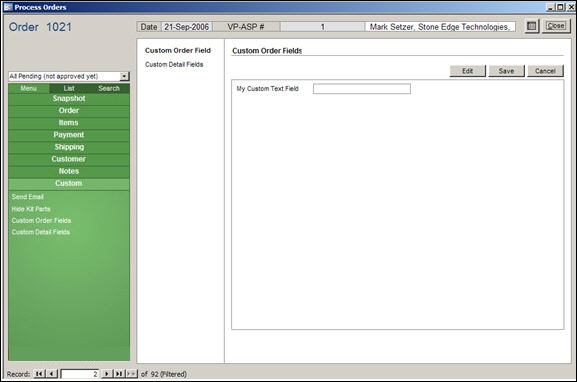
Process Orders: Custom Tab - Custom Order Fields
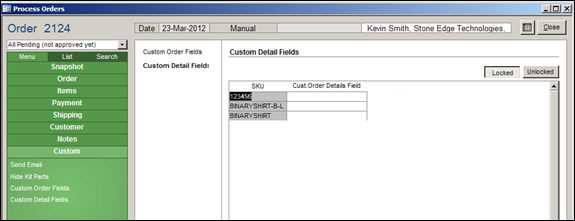
Process Orders: Custom Tab - Custom Details Fields
the SKU column contains the stock keeping unit of the line items on the current order
this sample custom detail field is defined as a text field
the user could enter their own data to associate with the SKUs in the current order, or it could also contain data from a check-out field at the shopping cart, depending on the capabilities of the cart
click this button to retain the changes that have been made to the data contained in the custom fields and leave Edit mode
be advised that there is no "Cancel" function on this tab - only way to put the record back the way it was before changes were made is to manually alter the values to their original state
click this button to make changes to the data that is contained in the custom fields on this tab
Created: 1/17/10
Revised: 4/5/12
Published: 04/13/16