
Version 7.0

Version 7.0
![]() Use the Next Topic and Previous Topic arrows,
Use the Next Topic and Previous Topic arrows, ![]() and
and ![]() , in
the Navigation Pane of the Knowledge
Base to read the topics about the Process
Orders screen in sequence. (The
buttons are actually white on the black background of the Navigation Pane.)
, in
the Navigation Pane of the Knowledge
Base to read the topics about the Process
Orders screen in sequence. (The
buttons are actually white on the black background of the Navigation Pane.)
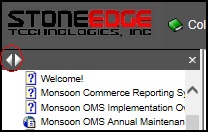
Contents of this Topic: Show
Snapshot is the default view of the Process Orders screen, which can be accessed several ways:
Main Menu>Accordion Menu>Process My Orders>View and Process My Orders
Main Menu>What would you like to do?>Process My Orders button, if it has been set to View Orders rather than Multi-Order Processor (see Settings)
select a hyperlink to review any outstanding issues with the currently viewed order or make another selection from the Accordion Menu
select the Close button to return to the Main Menu
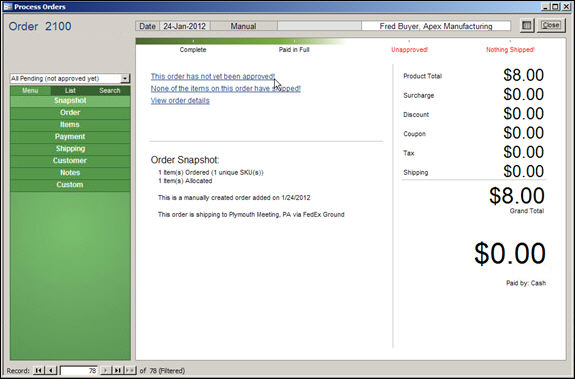
Process Orders: Snapshot view
the Process Orders screen displays such information as the SEOM order number, the date the order was placed, the source of the order and the customer's name
the Accordion Menu on the left shows that the Snapshot view is selected, indicated by the lighter shade of green
to the right is the "snapshot" or summary of the currently viewed order record
select a hyperlink to complete any unfinished actions, such as collecting payment or printing a shipping label
the charges related to the order are displayed to the right
Created: 2/15/12
Updated: 10/22/14
Published:04/13/16