
Version 7.0

Version 7.0
![]() Use the Next Topic
and Previous Topic arrows,
Use the Next Topic
and Previous Topic arrows, ![]() and
and ![]() , in
the Navigation Pane of the Knowledge
Base to move sequentially through the topics explaining the POS Setup screen.
(The buttons are actually white on the black background of the Navigation
Pane.)
, in
the Navigation Pane of the Knowledge
Base to move sequentially through the topics explaining the POS Setup screen.
(The buttons are actually white on the black background of the Navigation
Pane.)
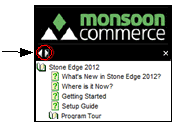
Contents of this Topic: Show
The Scanners tab is where the user configures a barcode scanner or a magnetic Credit Card reader for use with the SEOM Point-of-Sale system.
The data passed from barcode scanners and credit card readers is interpreted as keyboard input by the POS system. For the POS to distinguish between barcodes and credit cards, special "prefixes" and "suffixes" must be added to the data. Most barcode scanners and credit card readers can be programmed with a prefix and suffix; consult the documentation provided with the hardware for details.
To make changes, click Edit. When you are in edit mode, click Save to retain your changes or click Cancel to exit edit mode without saving your changes.
To configure the Barcode Scanner or Magnetic Card Reader settings for the Point-of-Sale system go to:
Main Menu > Settings > Order Functions > Point-of-Sale Setup > Scanners Tab
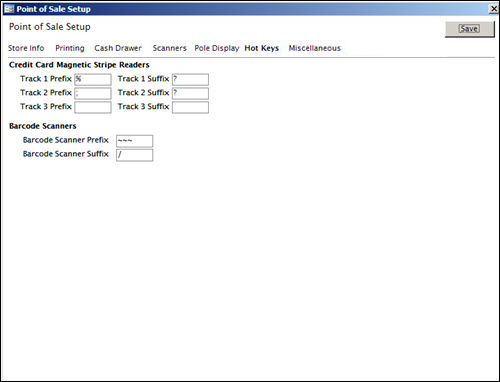
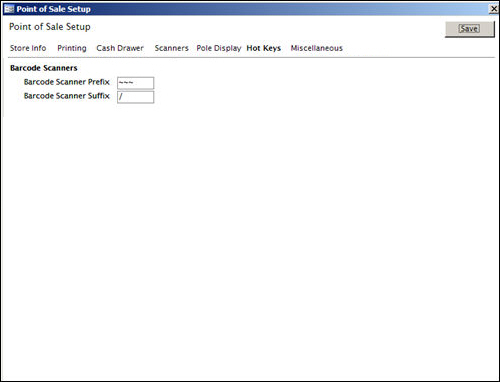
POS Setup: Scanners tab
Barcode Scanners
It is recommended that barcode scanners are programmed with a three character prefix of three tildes (~~~) and a single character suffix of a forward slash (/). The scanner must not return any additional characters such as a carriage return or line feed. For example, if a barcode represents the number 1234567890, the barcode scanner should send ~~~1234567890/ to the POS.
If your particular scanner does not support the tilde (~) character, change the default prefix character in the Barcode Scanner Prefix field.
The barcode scanner must support a three character prefix and you must use the same three characters in the prefix (i.e. you cannot use "#$%" or any other combination of characters in the prefix).
If your particular scanner does not support the forward slash (/) character, change the default suffix character in the Barcode Scanner Suffix field.
The suffix must be a single character and must not be a backslash (\), carat (^) or equal sign (=.
Test the scanner’s output by opening Notepad (Start > Programs > Accessories > Notepad) and scanning a barcode.
Credit Card Readers
Credit Card readers are slightly different from barcode readers. The magnetic strip on the back of cards typically holds two or three "tracks" of data. Each track must have its own prefix and suffix characters. Depending on the card reading hardware used, you may only be capable of programming a single prefix character. The POS can support one or more prefix characters for each track. Typical readers use a percent symbol (%) for the track 1 prefix and the question mark (?) for the track 1 suffix. The track 2 prefix is typically set to a semicolon (;) and the track 2 suffix is set to a question mark (?). Track 3 is optional and the POS system does not support it. Should you need to change any of these values you can enter the appropriate characters in their respective fields detailed below. It is highly recommended that you use a single character for the suffix and that same suffix character for each track.
Track 1 Prefix - Enter one or more characters that will be used to identify the start of track 1.
Track 1 Suffix - Enter one character that will be used to identify the end of track 1.
Track 2 Prefix - Enter one or more characters that will be used to identify the start of track 2.
Track 2 Suffix - Enter one character that will be used to identify the end of track 2.
Track 3 Prefix - N/A
Track 3 Suffix - N/A
Typical data contained in track 1 of a credit card:
The Prefix character (% used in this example)
The letter "B" for bank card
The card number
The cardholder name delimited by the carat symbol (^) in the following format:
last name, backslash (\), first name, space ( ), middle name
The card expiration date in mmyy format
Proprietary data from the card issuing bank
The Suffix character (? used in this example)
Example:
%B4111111111111111^Surname\Firstname MiddleName^0506522562049erjaf?
Typical data contained in track 2 of a credit card:
The Prefix character (; used in this example)
The card number
An equal sign (=)
The card expiration date in mmyy format
Proprietary data from the card issuing bank
The Suffix character (? used in this example)
Example:
;4111111111111111=05064834981451-340?
No additional data should be returned by the reader including carriage return or line feed characters.
Test the card reader’s output by opening Notepad (Start>Programs>Accessories>Notepad) and swiping a card through the card reader. Track 1 and track 2 should appear on the same line with the cursor blinking at the end of the data (not on the next line).
Created:
Revised: 11/13/12
Published: 04/13/16