
Version 7.0

Version 7.0
Contents of this Topic: Show
Scan the barcode on the receipt.
The Review POS Orders dialog box opens.
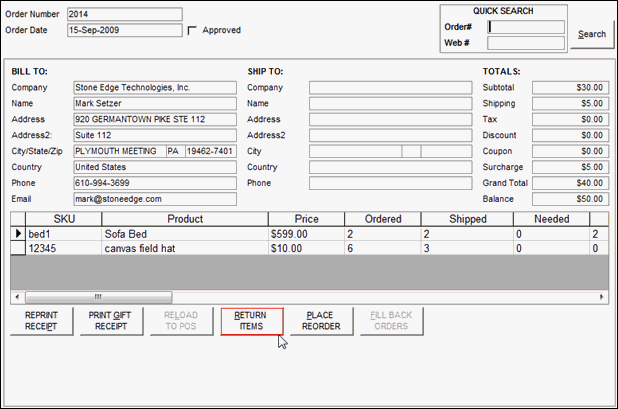
Select Return Items.
Click the Return check box for the items that the customer is returning or click Select All.
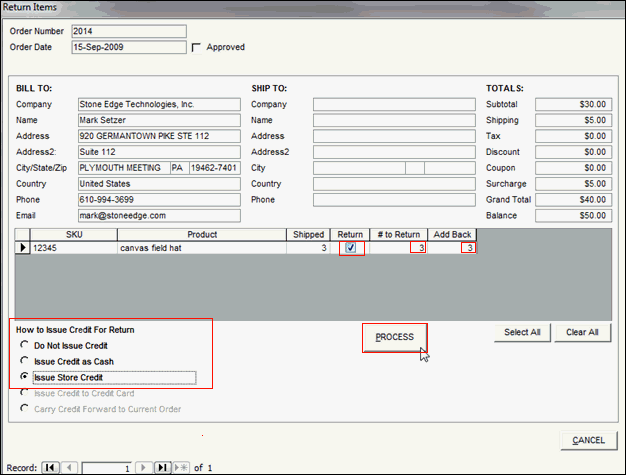
Optional: Adjust the number of items the customer is returning and the number of items to add back to inventory.
Select the way in which you wish to refund the customer in the How to Issue Credit for Return section.
Click the Process button.
Click Recall Order or press F4 on the keyboard. The Recall Order dialog box opens:
Select the type of order you wish to recall.
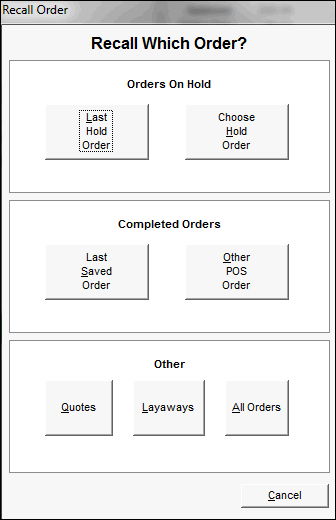
The Review POS Orders dialog box opens.
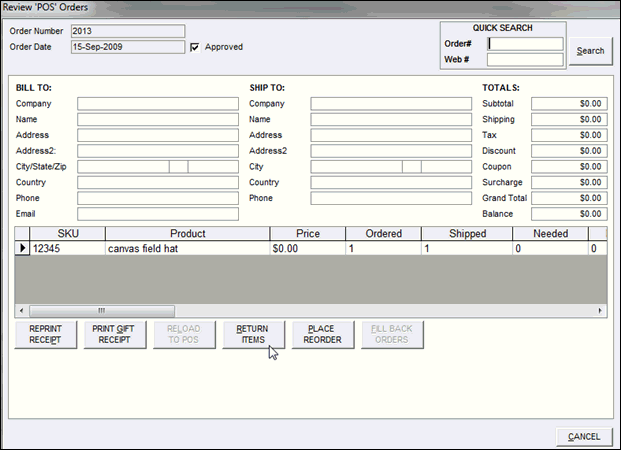
Depending on the action selected on the Recall Orders screen, you may need to navigate to the appropriate order record via the arrows in the lower left hand corner of the screen or by entering the order number in the Quick Search box in the upper right-hand corner of the screen and pressing Enter on the keyboard.
Select Return Items. The Review Items dialog box opens.
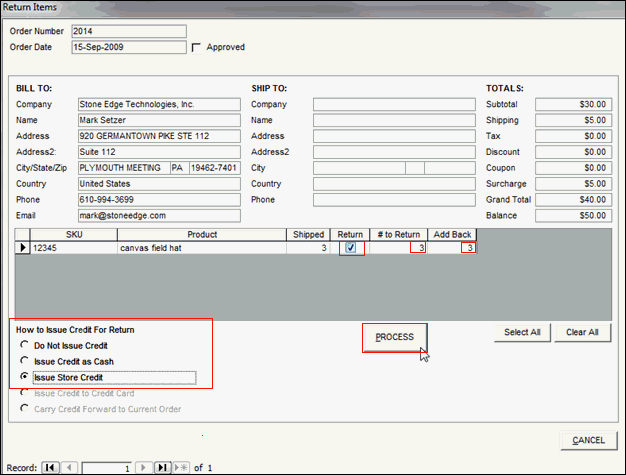
Select the Return check box for the items that the customer is returning or choose Select All.
Optional: Adjust the number of items the customer is returning and the number of items to add back to inventory.
Select the way in which you wish to refund the customer in the How to Issue Credit for Return box.
Click Process.
At the POS Screen, click Return. This sets the ”Return” flag in the Information Screen.
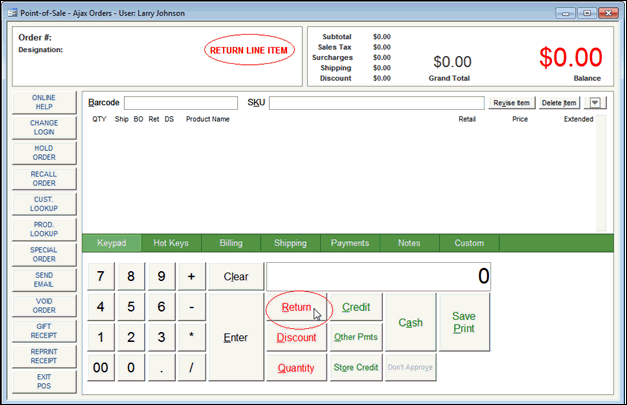
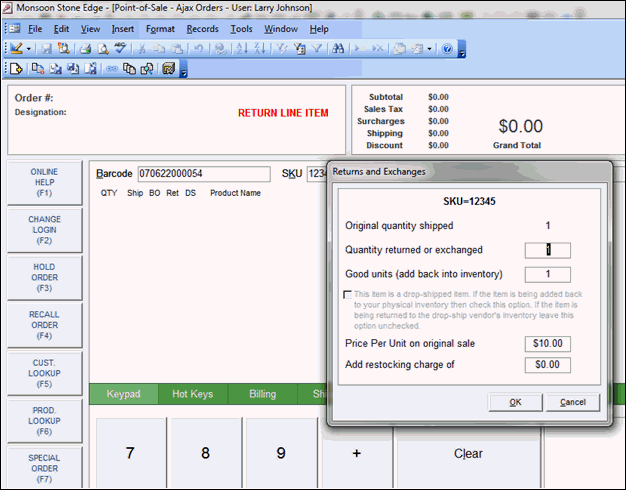
Enter the information then click OK.
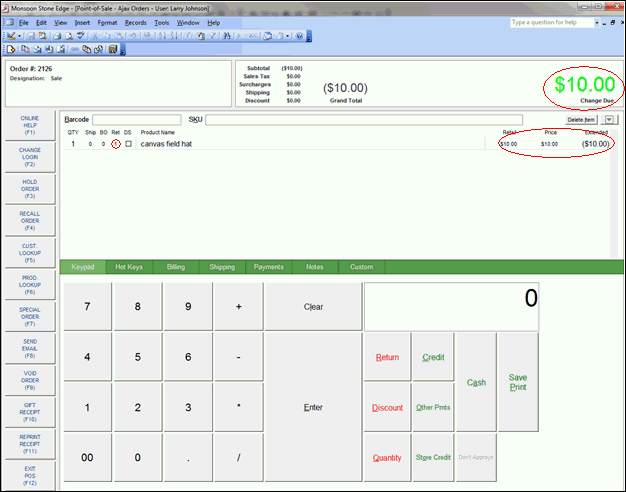
Created:
Revised: 8/21/12
Published: 04/13/16