
Version 7.0
Contents of this Topic: Show
This topic provides guidance for using an external EMV device to process electronic credit or debit transactions for Point-of-Sale orders rather than using an integrated magnetic stripe reader (card reader, card swiper). There is an increasing need to use EMV devices due to a shift in liability for fraudulent transactions in the credit card industry.
Go to Main Menu>Settings>Data Functions>Payment Methods to define one or more non-electronic payment methods to log EMV credit or debit transactions in SEOM. Refer to the topic on Payment Methods for more information.
The example in this topic uses the Payment Method name of EMV. You can use any name you wish for your payment method name or names. You may want to create a separate payment method name for EMV payments for each credit card type so they are easily identifiable for reporting and accounting purposes.
Open the POS interface by going to Main Menu>Create a New Order>Point-of-Sale.
Add line items to the order. There are five ways to add line items:
Select items using the Hot Keys tab.
Scan the barcode of the item.
Type in a SKU in the field provided and press Enter on the keyboard.
Type in a barcode in the Barcode field and press Enter or Tab on the keyboard.
Perform a product search by selecting Prod. Lookup or pressing F6 key on the keyboard.
Process the payment for the total amount through the EMV® terminal.
Back at the POS interface, select Other Pmts on the Key Pad tab at the bottom of the POS screen to open the Select Payment Method screen.

Select the appropriate Payment Method name from the list and press Enter. In this example, we are using a payment method of EMV which we defined in step 1.
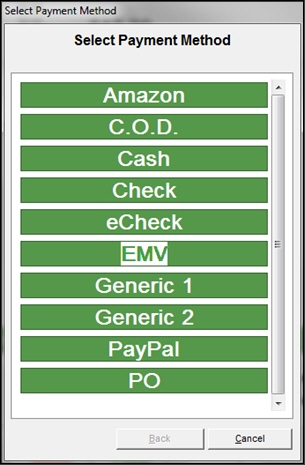
The next screen's caption reads Emv Payment, where Emv = the name of your payment method.
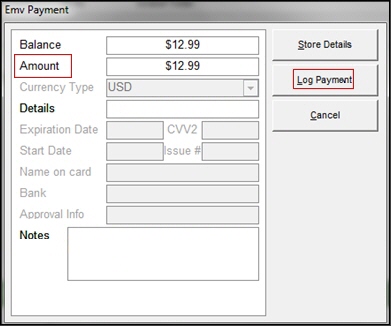
Enter the Amount of the transaction.
Select Log Payment.
If the order is paid in full and UsePrinterMenu = True, the Printer Menu appears so you can select the printer where the invoice/receipt prints and the order is cleared from the POS interface.
Created: 4/7/15
Revised: 4/8/15
Published: 04/13/16