
Version 7.0

Version 7.0
Contents of this Topic: Show
Add line items. There are five ways to add line items:
Process the payment.
Select Payment Module.
If a magnetic stripe reader is connected to the workstation, swipe the card to fill in the cardholder information.
Select Authorize or Sale (Authorize/Capture).
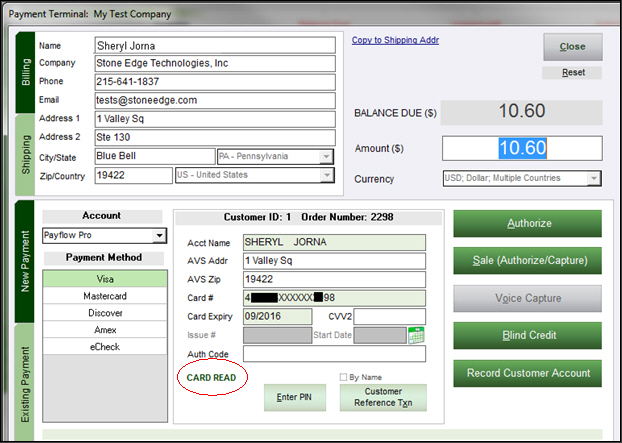
Authorize verifies that the credit card has sufficient credit available to cover the transaction. Note: The Authorize option may not be available; see POS Setup - Misc. Tab for more information on the Require CC Sale for Orders option.
Sale (Authorize/Capture) submits the information for payment processing, i.e. the credit card is actually charged.
Get the customer's signature on the receipt. Refer to system parameters, CCSignatureTemplate, POSPrintCCSignatureReceipt, and POSInvoiceShowSignatureLine.
Created: 11/8/12
Revised: 5/15/14
Published: 04/13/16