
Version 7.0

Version 7.0
Contents of this Topic: Show
There are two ways in which an item can be backordered at the POS screen:
The customer is not normally charged for the item until it is received from the supplier.
The program can send an email to the customer when the backorder has been filled if customer information is added to the order. Choose the email template to send at the Email section of the Store Setup Wizard.
Select the line item in the Item Details section of the POS screen.
Click Revise Item.
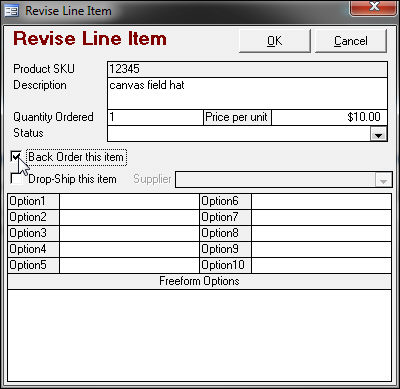
Click OK.
Continue to add line items to the order and save it.
When the item is received from the supplier, go to Main Menu > Process Orders > Process My Orders > Order to manually fill the backorder. Alternately, backorders can also be refilled in a batch mode by going to Main Menu > Settings > Inventory Functions > Fill Backorders.
When you add an item that is out-of-stock to a POS order, the Pull Inventory screen opens.
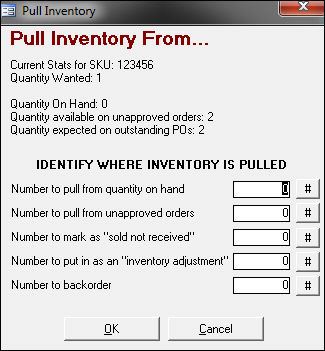
Enter the number of units to order from the supplier in Number to Backorder.
Click OK.
The backordered quantity is displayed in the BO column of the POS screen and the extended price is listed as $0.00.
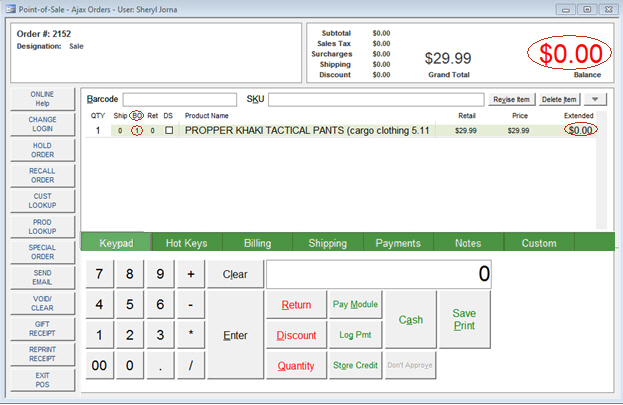
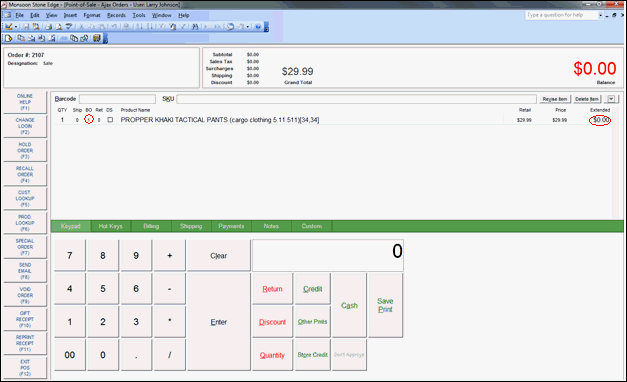
Continue to add line items to the order and save it.
When the item is received from the supplier, go to Main Menu > Process Orders > Process My Orders > Order to manually fill the backorder. Alternately, backorders can also be refilled in a batch mode by going to Main Menu > Settings > Inventory Functions > Fill Backorders.
Created:
Revised: 8/13/12
Published: 04/13/16