
Version 7.0

Version 7.0
![]() Use the Next Topic and Previous Topic arrows,
Use the Next Topic and Previous Topic arrows, ![]() and
and ![]() , in
the Navigation Pane of the Knowledge
Base to read about each phase of creating a manual order in sequence.
(The buttons are actually white on the black background of the Navigation
Pane.)
, in
the Navigation Pane of the Knowledge
Base to read about each phase of creating a manual order in sequence.
(The buttons are actually white on the black background of the Navigation
Pane.)
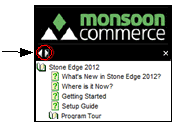
Contents of this Topic: Show
This is the seventh phase of adding a Manual Order.
This form is not visible unless a payment gateway has been configured.
Enter payment information for orders here.
The active fields on the screen change, based on the type of payment method used.
Click the links across the top of the screen to step through each section, or phase, of placing a manual order. Using these links, it is possible to jump between different phases, out of their normal sequence.
Another method of navigating between phases is to use the "Continue to.." or "Back to..." buttons at the bottom of each section, however, they only follow the normal sequence of steps.
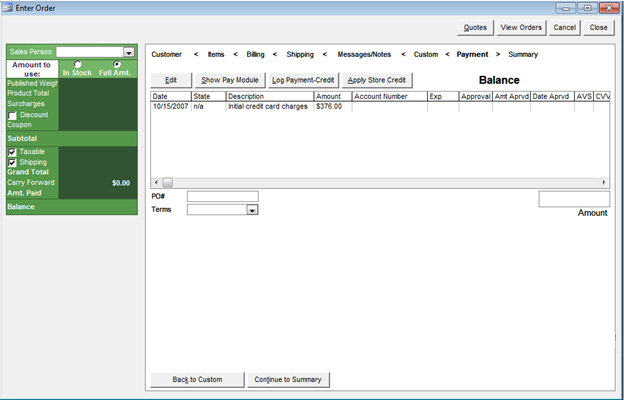
Manual Orders: Payment screen
this button is only visible if the customer has accumulated store credit
select this button to reduce or satisfy the amount owed by the customer by deducting it from available store credit
the text and dollar amount in the upper right-hand corner of the screen reflects the current Payment Status of the order
displays the details of all payment transactions for the current order, such as Date, Amount, Amount Approved, AVS, CVV, etc.
(optional) enter a Purchase Order number, if this payment method is accepted by the merchant and one is provided by the customer
select the payment terms to be assigned to the order
requires the user to pre-define payment terms, such as Net30 or Net60
refer to the Knowledge Base topic, List Maintenance, for more information
displays the dollar amount processed as part of the transaction
click this button to return to the previous screen in the Manual Orders process
click this button to move forward to the next screen in the Manual Orders process
Created: 3/6/12
Revised: 11/05/12
Published: 04/13/16